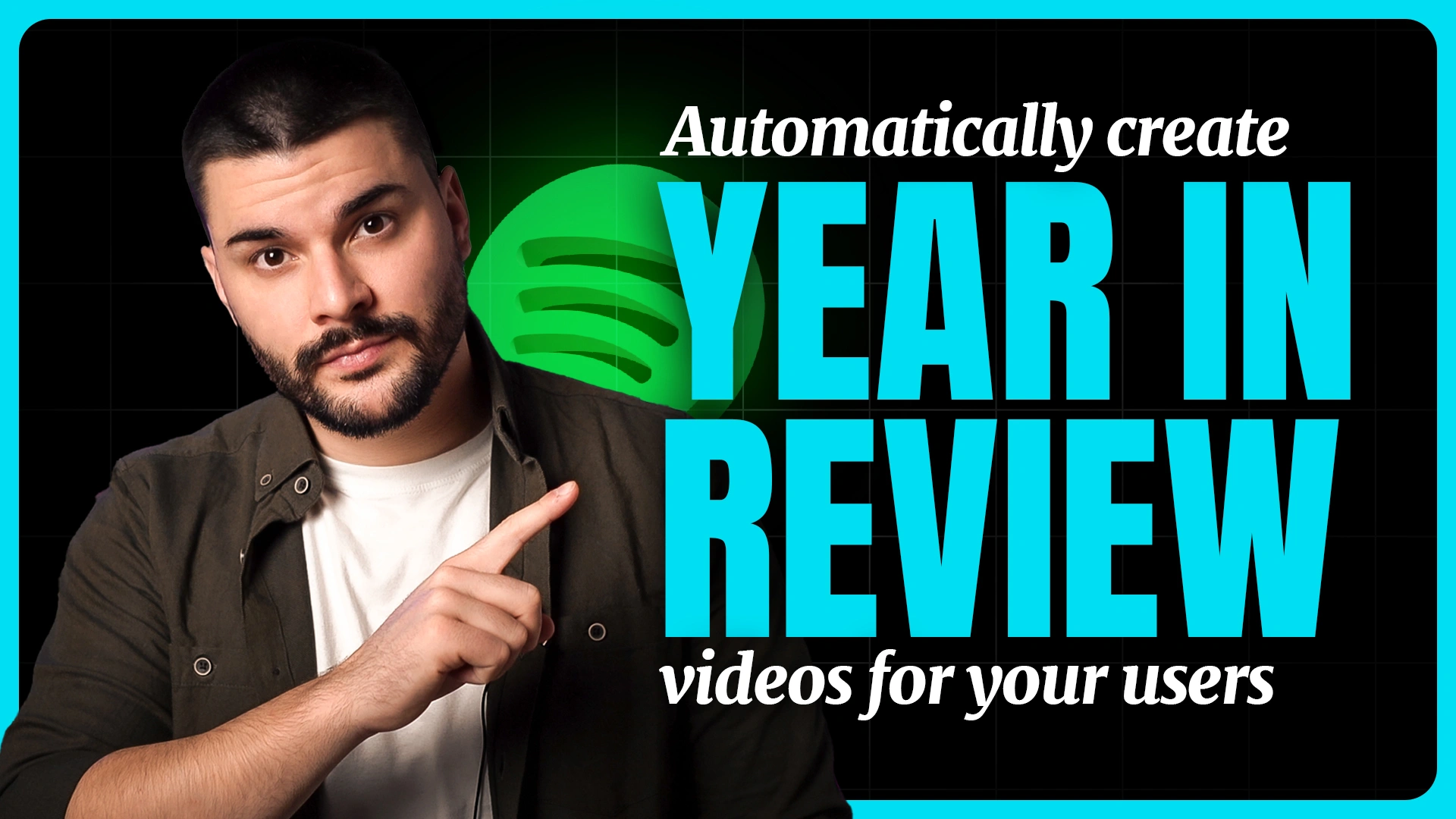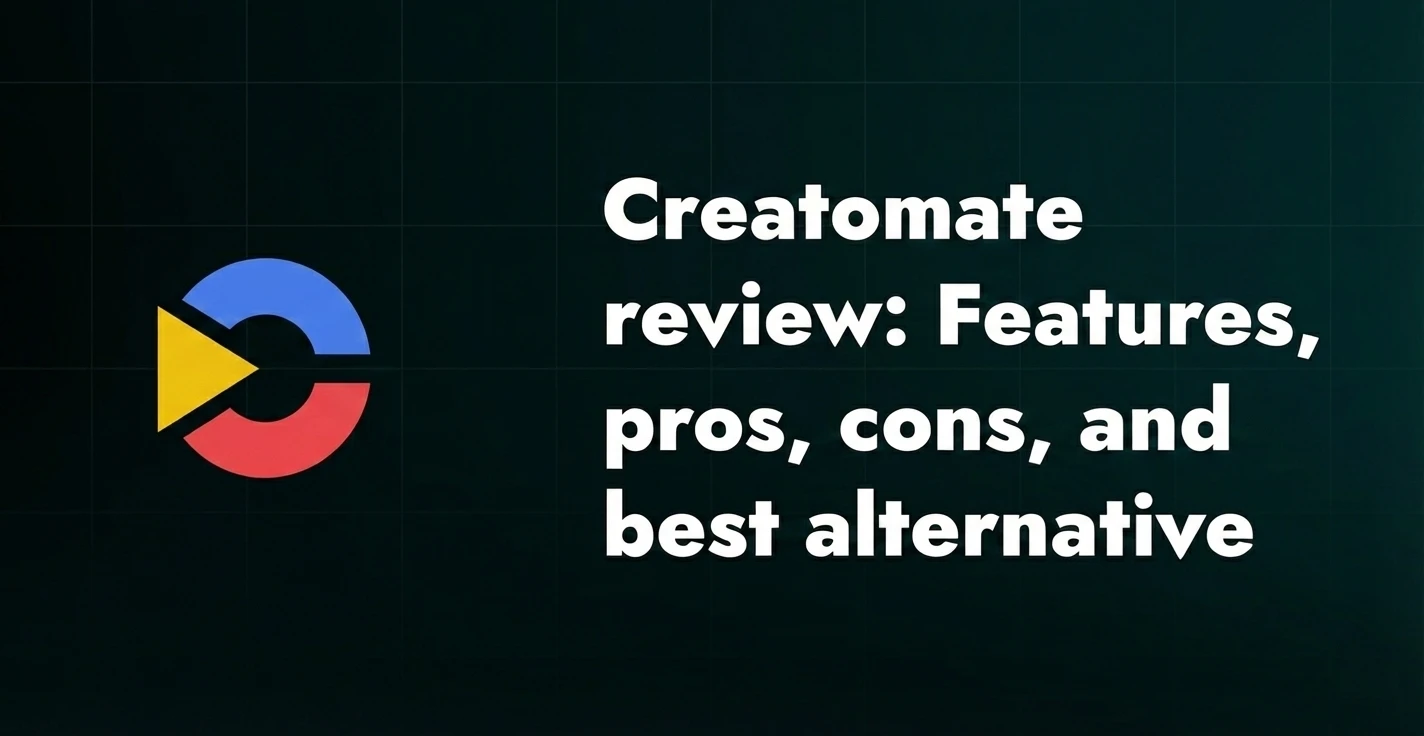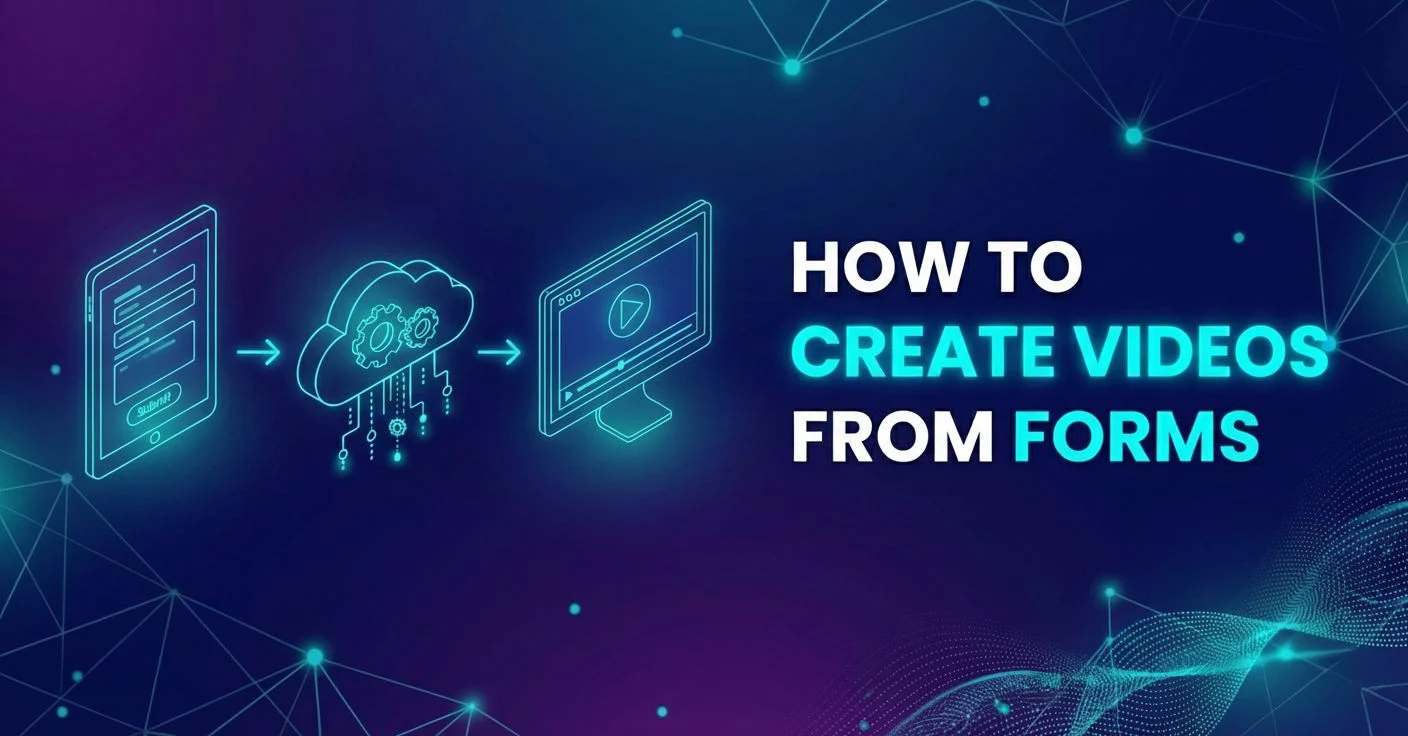How to set up bulk video editor: A step-by-step guide [2025]

If you're looking for a bulk video editor, chances are you either need to create hundreds of video variations quickly - or you’re just tired of editing the same thing over and over again. Either way, you’ve landed in the right place.
In this guide, I’ll walk you through how to set up a bulk video editing workflow step by step using a real After Effects project, a simple CSV file, and a tool we’ve built (Plainly) to make batch video editing as painless as it gets.
So, if you want to create videos at scale without burning out your team or budget, keep on reading!
What is a bulk video editor?
A bulk video editor is a tool that lets you create multiple video variations by changing specific elements (e.g., text, images, colors, etc.) automatically based on your data, usually from a spreadsheet or CSV file.
There are a few types of bulk video editors, depending on their video editing features:
- After Effects-based, which lets you replace elements in existing AE templates.
- Web-based, a.k.a. online video editors, which run entirely in your browser and offer drag-and-drop template builders.
- Prompt to video, where you type in a prompt, and the tool generates a video for you.
- Text-to-speech, which allow you to take written content and automatically repurpose it into videos.
Here’s a quick video to show you what the batch video editing process looks like in After Effects-based video editing software - Plainly.
How to bulk edit videos?
If you’re asking me, the easiest and most scalable way to create and edit videos is by combining 3 things:
- A well-prepped After Effects template,
- A spreadsheet (CSV) with your data,
- And video automation software like Plainly to automate video generation.
Speaking of the process, do you want to bulk video edit yourself? If so, follow the exact steps I use to edit multiple videos in minutes!
1. Create a Plainly account
Before jumping into template prep, you’ll need a Plainly account to follow along with the rest of this guide.
Signing up is quick, and we offer a 14-day free trial. That gives you full access to the platform so you can see what it's like to create videos in bulk without any commitments.
To help you get started:
- Go to plainlyvideos.com and click "Try 14 days free." Or access the registration page directly here.
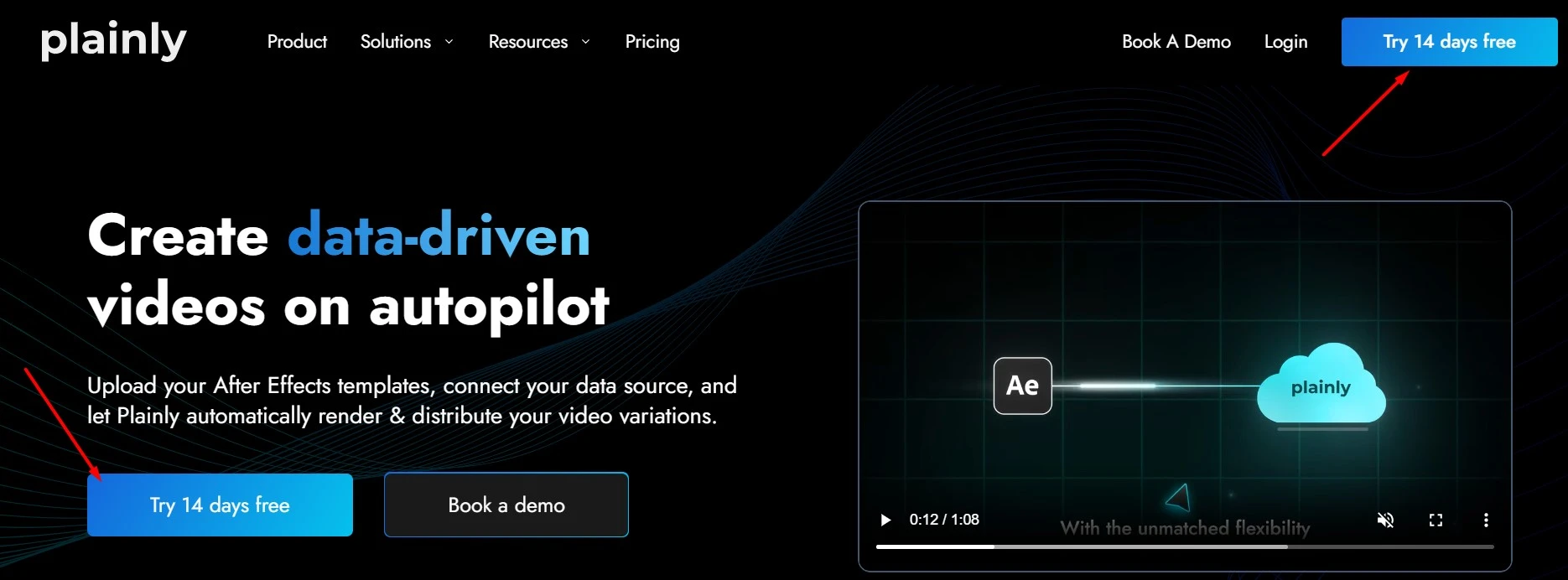
- Create an account using your email and password, or use your Google or GitHub account for a quick registration.
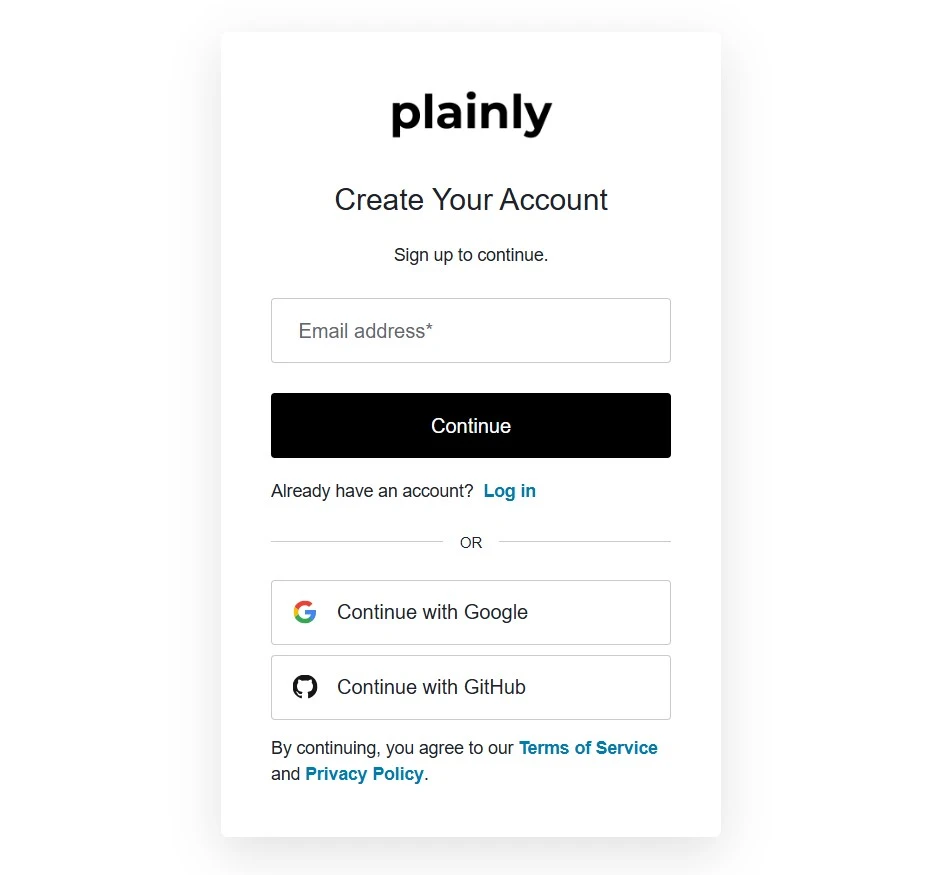
- Answer a few short onboarding questions so Plainly can personalize your experience.
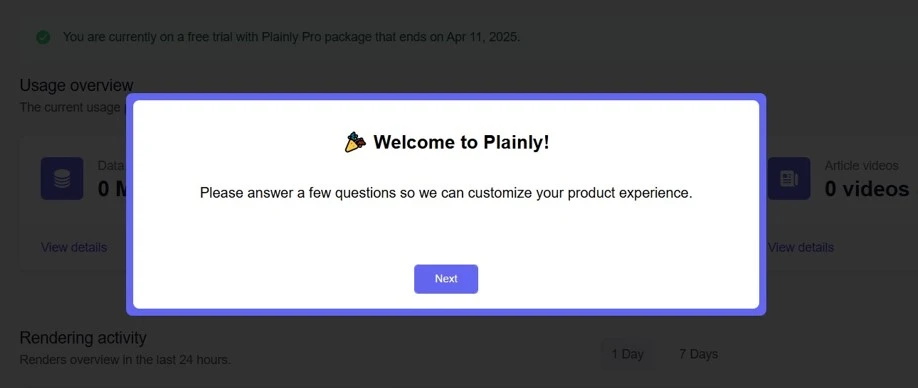
And that’s it! Your free trial will be activated immediately - no credit card required.
2. Prepare the AE template
Start by opening your After Effects project and identifying which elements you want to change across all video versions, such as titles and colors.
Then, simply add the ‘’edit’’ prefix to each of those layers (e.g., editTitle, editColor). You’re free to use any keyword you like as the prefix, but in this guide, we’ll use ‘’edit’’ for consistency. This tells Plainly which elements are dynamic and should be replaced with data during rendering.
You don’t need to build anything custom or complicated, though. Any existing AE project can become a bulk video template as long as you follow the naming convention.
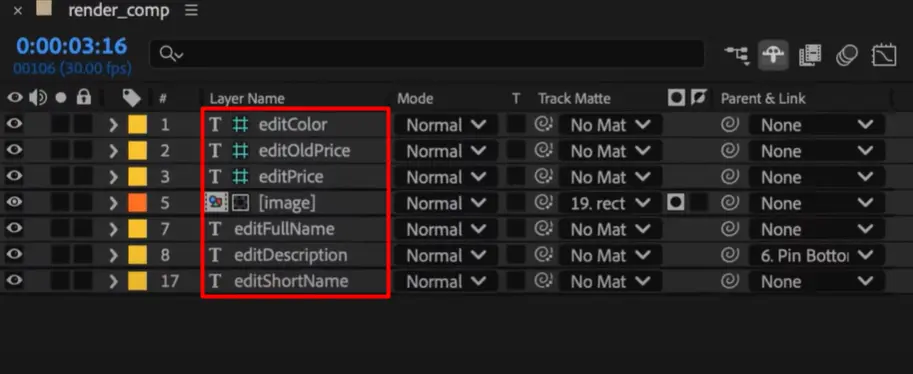
Once everything looks good, zip up the full AE project, including fonts and assets. That’s the file you’ll upload to Plainly.
Or, if you’d rather skip the manual work, you can use our official Adobe plugin to send the project to Plainly directly from After Effects. All it takes is a click.
3. Set up the template in Plainly
Once your AE project is zipped or sent via the plugin, head over to Plainly to continue setting up your template.
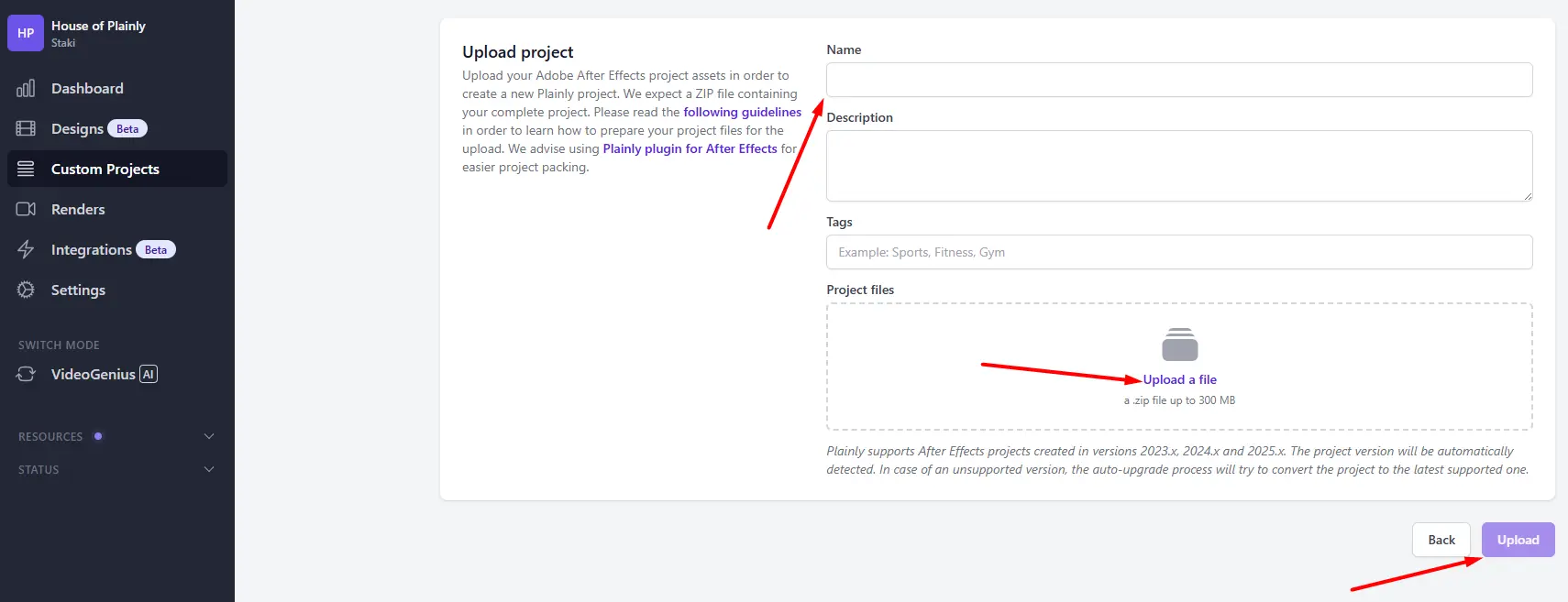
After the upload, Plainly will automatically scan your project and list out all the layers in your rendering composition.
Next, click on “Auto-generate” and select the “Prefix” option.
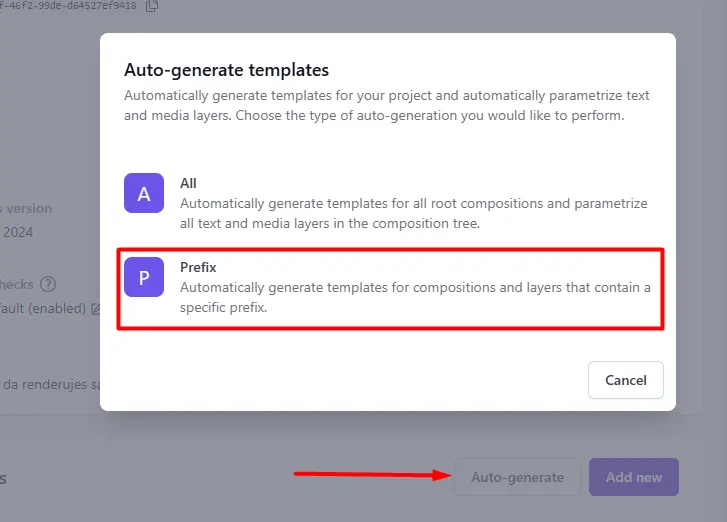
Type in ‘’edit,’’ as that’s the keyword you used in the previous step to mark your dynamic layers. This tells the automatic video editor exactly which elements should be replaced with data. Then, click ‘’Generate.’’
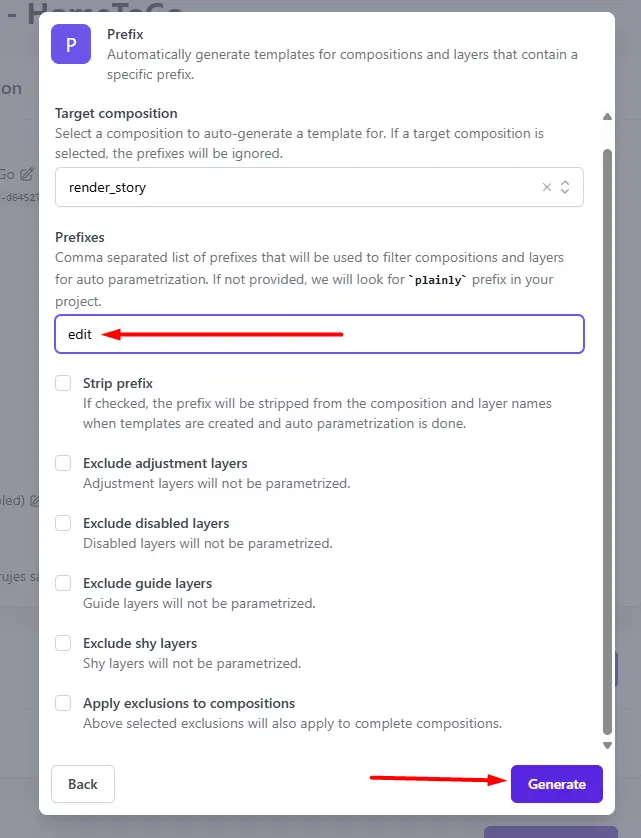
Once that’s done, your template is fully set up for bulk video creation.
4. Prepare a CSV file
Now, it’s time to connect your data.
You can import your data into Plainly using Google Sheets, Excel, native integrations, or even through the API, according to your needs.
For the purpose of this tutorial, though, we’ll be using a spreadsheet.
You can manually create a CSV file by adding column headers that match your dynamic layers (e.g., editTitle, editColor, etc.).
But the faster and more accurate way is to let Plainly generate the CSV for you.
Just open your template in our tool, click “Generate CSV,” and we’ll give you a file with the exact column names your template uses.
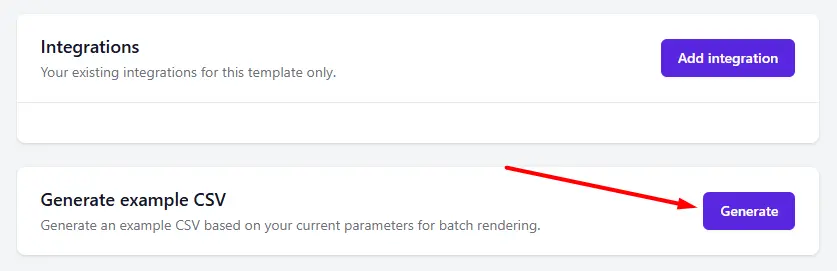
From there:
- Upload the file to Google Sheets, Excel, or whatever other tool you’re using.
- Fill in your data row by row - each row will create a new video version.
- Once done, export it as a CSV file.
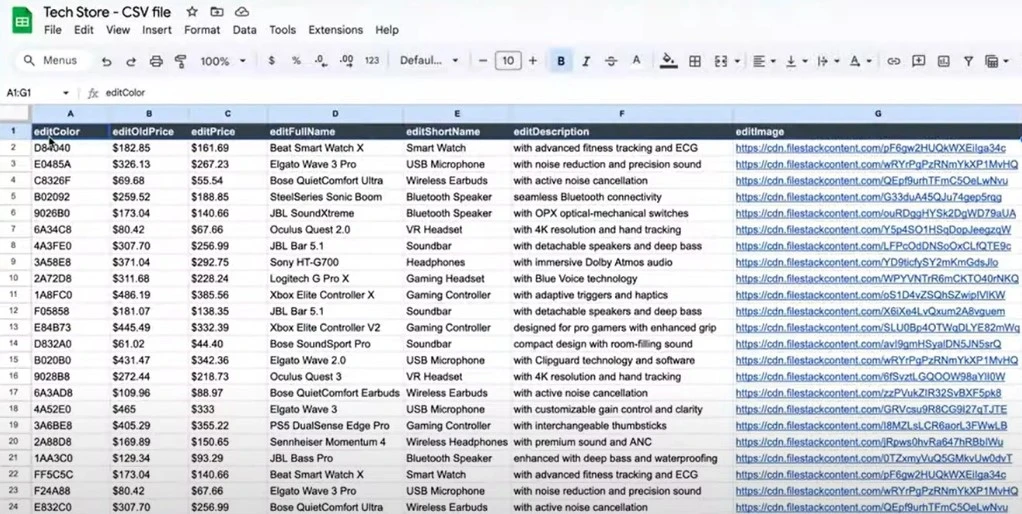
And just like that, your data is ready to be used for video rendering.
5. Batch render your videos
With your template and data all set, it’s time to render in bulk.
Inside the Plainly dashboard, go to ‘’Render,’’ then ‘’Batch Render,’’ and upload the CSV file you just created. Click ‘’Next.’’.
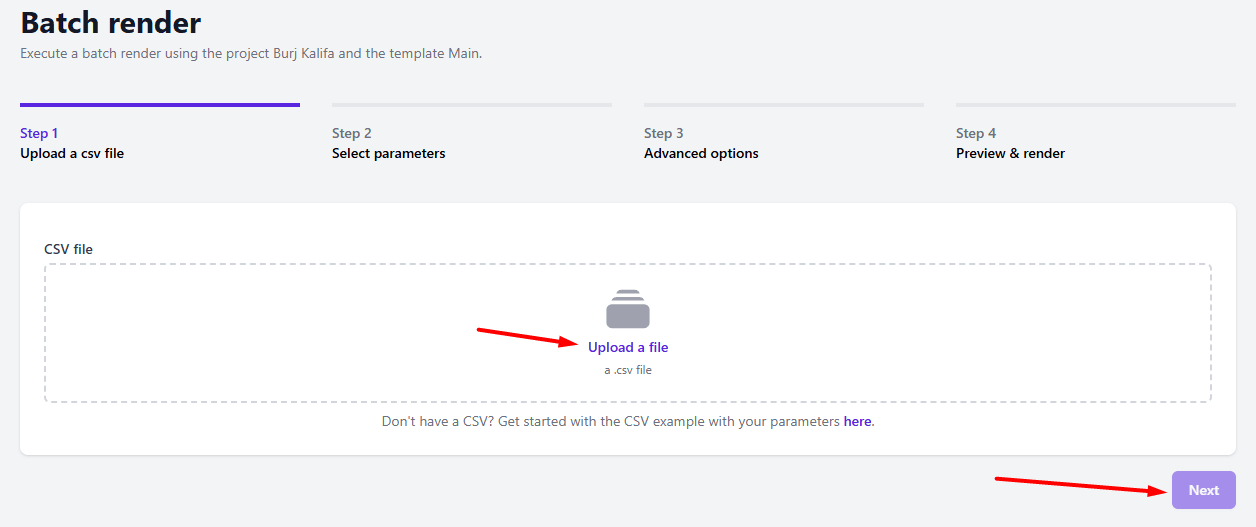
Then, click “Auto link’’ to automatically match each column in your spreadsheet to the dynamic layers in your AE template. That’s why using the same names in both saves you time and avoids manual mapping.
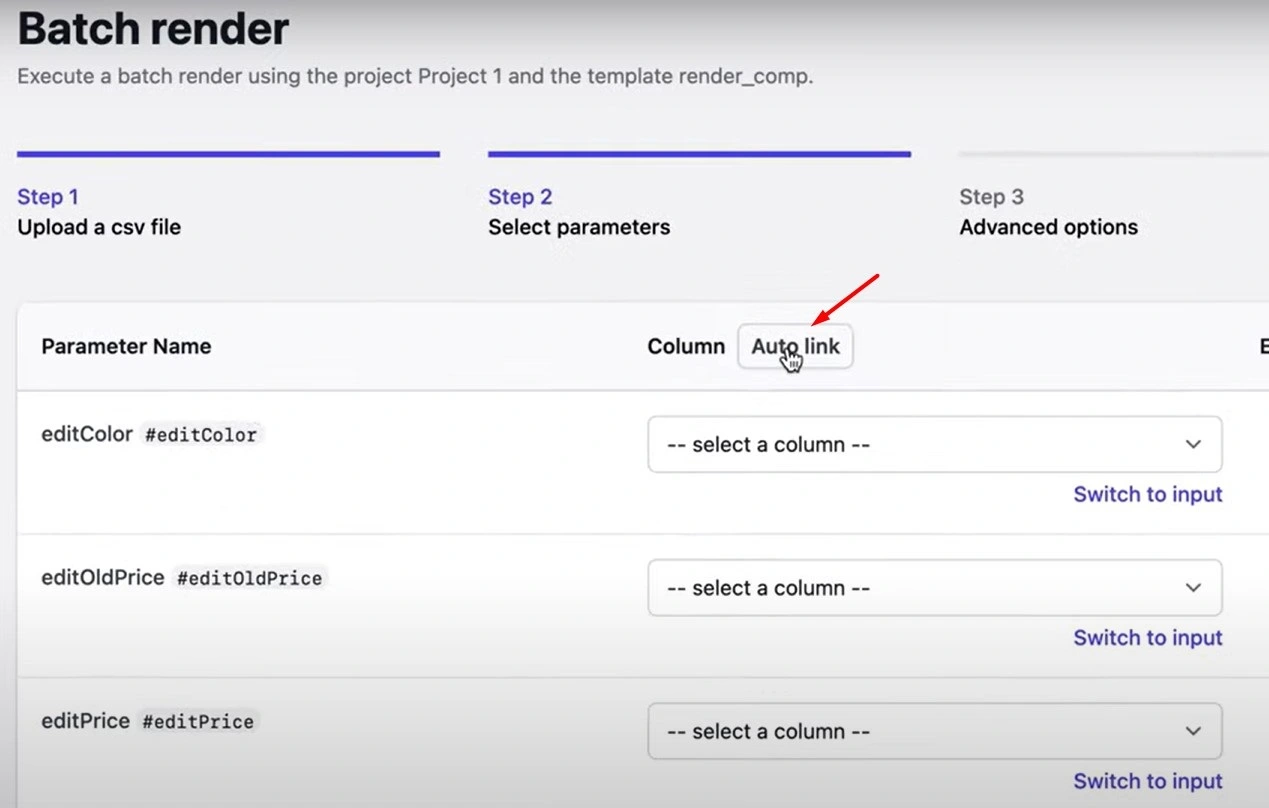
Double-check everything looks good, click ‘’Next,’’ and then hit ‘’Render.’’
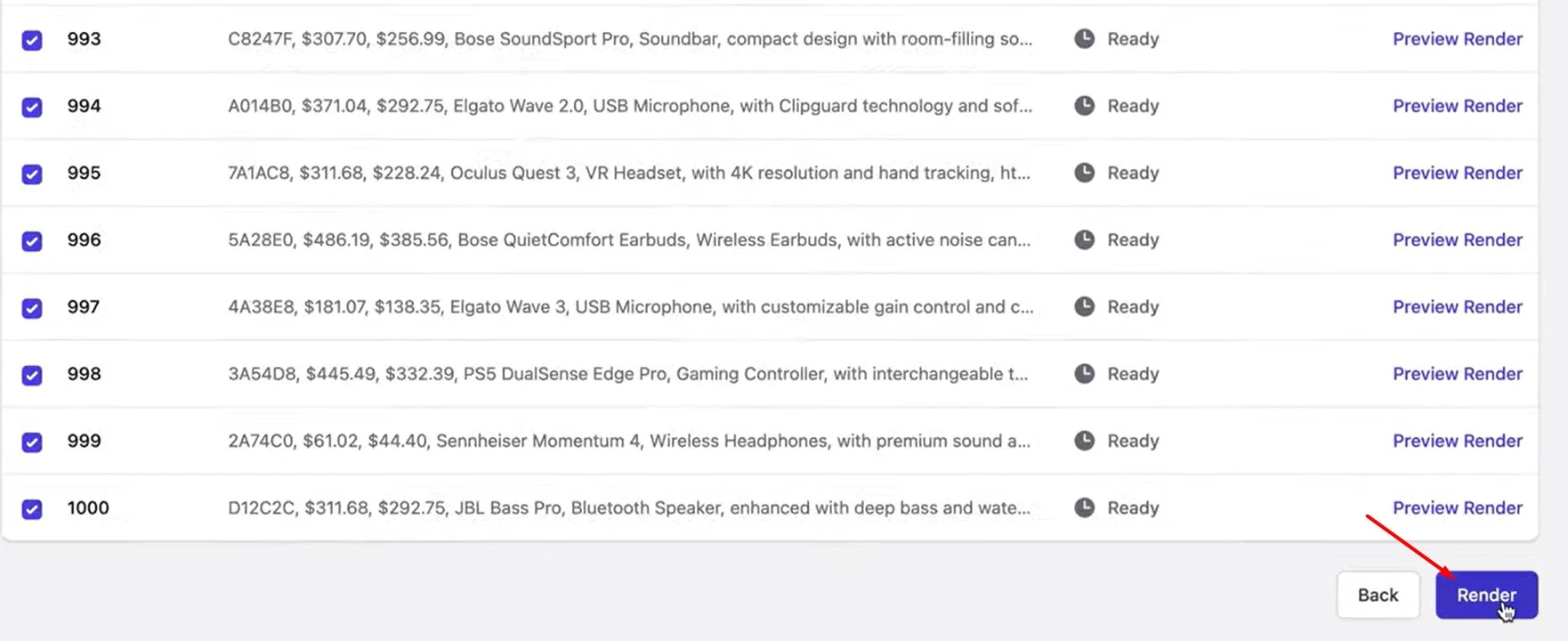
That’s it! Your edited videos will now start rendering in the cloud.
6. Distribute video content at scale
So, you’ve bulk-edited your videos - nice! But you still want people to actually see them, right?
The last step is making sure they go exactly where they’re supposed to.
Plainly has a few ways to help you get it done:
- Download dynamic videos one by one - doable, but not fun at scale.
- Download the entire batch as a ZIP file.
- Use native integrations to automatically upload your videos to Google Drive, Dropbox, Frame.io, Vimeo, YouTube, and more - with even more options coming soon!
- Fully automate distribution using Plainly’s API.
Bulk video creation simplified
If there's one thing I’ve learned from working with teams across industries, it’s this: the more you scale your video output, the more important it is to stop doing things manually.
And setting up a bulk video editor workflow? It doesn’t only save time; it unlocks entirely new ways to use video! Personalized campaigns, product variations, hyper-targeted content… it’s all possible when the heavy lifting is put on auto-pilot!
And with Plainly, that setup takes less than 15 minutes.
If you’re ready to stop editing videos one by one and start scaling with ease, book a demo. We’ll give you a 360° walkthrough of how Plainly works and how to use it for your specific use case!