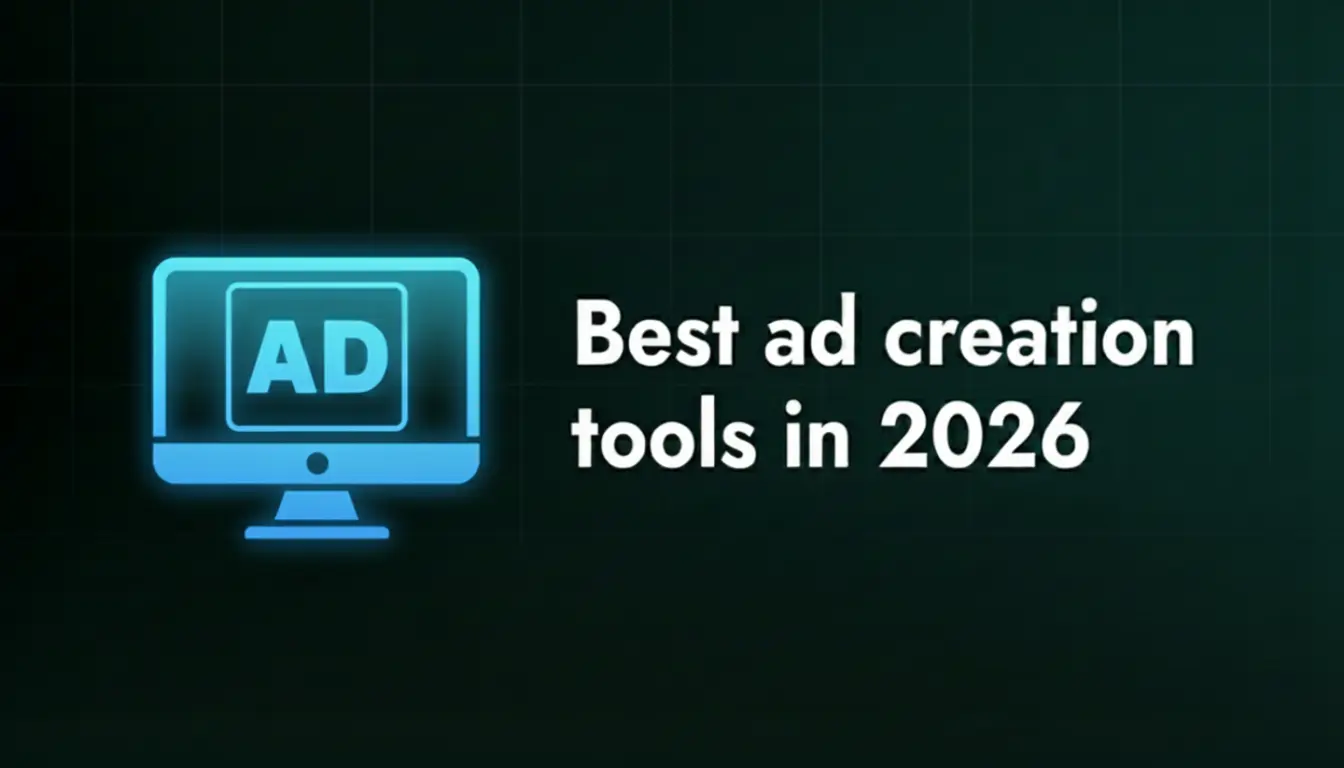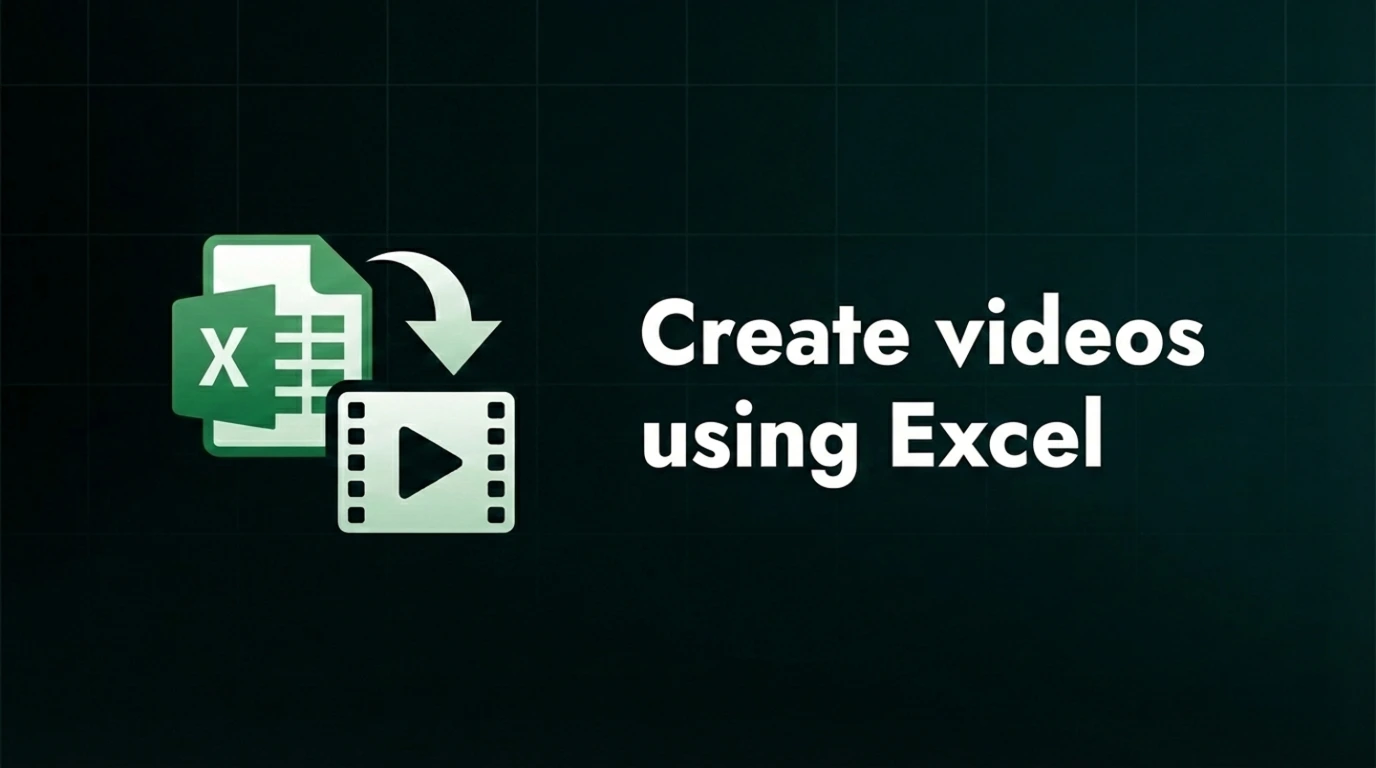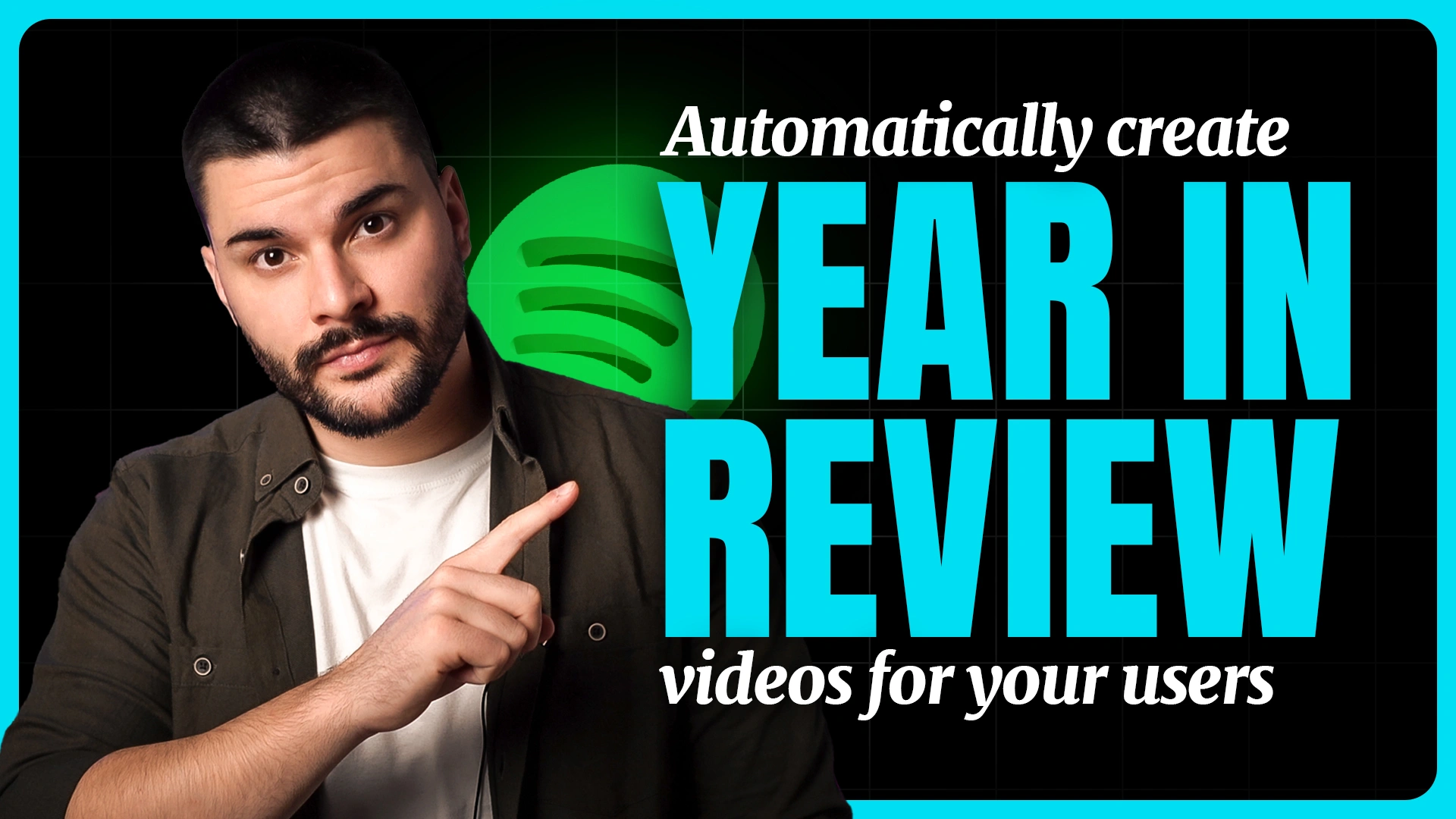How to batch render in After Effects

If you’ve ever had to export dozens of compositions one by one, you already know why learning how to batch render in After Effects is important. We’ve been through it ourselves. Tight deadlines, repetitive tasks, and the constant back-and-forth of tweaking comps. And from our own experience, setting up batch renders was the only way to stay efficient when working at scale, not to say stay sane.
To help you speed things up and keep your sanity intact, we’ve prepared a guide that walks you through 2 ways to batch render: one for completely different compositions, and another for rendering the same template with small changes.
But before we get into the how, let’s quickly cover what batch rendering actually means inside Adobe After Effects, and why it’s so useful in real-world projects.
What is batch rendering in After Effects?
Batch rendering in After Effects is the process of exporting multiple compositions at once, instead of rendering them one by one manually. This allows users to queue up several compositions and let rendering run automatically, thereby saving time and reducing repetitive work.
Speaking of specific cases in which batch rendering proves useful, we have:
Creating content for different platforms
If you’re posting the same video across TikTok, Instagram, YouTube, LED displays, and everywhere else, for that matter, you already know the drill. Each one needs a different aspect ratio or format. Instead of exporting them one by one (and losing time tweaking settings each time), batch rendering lets you queue them all in one go and get back to, well... actually making creative videos.
Localizing videos for different markets
Say you’ve got a product video, and now you need it in 5 different languages. That means 5 sets of subtitles, possibly 5 voiceovers, maybe even just currency changes. So, how does batch rendering help with video localization? By letting you generate all versions from the same project without redoing the video each time.
Producing multiple variants for A/B testing
When running A/B tests, you might need to swap out a hook, headline, or CTA, all while keeping the rest of the video the same. But why edit and export each version individually when you can render them all in one batch and then get to the testing stage faster?
Video versioning
Video versioning is where batch rendering really comes into its own. Let’s say you're creating a promo video. All versions have the same structure, but each needs a different product image, price, or customer name. Maybe you're making 20 versions… maybe 200. Doing that manually is painfully slow. With batch rendering, though, you build your template once, feed in the variations, and After Effects (or our very own Plainly - which we’ll get to soon) handles the rest.
Step-by-step guide on how to batch render in After Effects
There are 2 ways to batch render in After Effects. Generally speaking, the one you’ll use depends on what kind of videos you're exporting.
That said, if you are:
- Rendering completely different videos, for example, multiple compositions inside the same project, like different client videos, ads, or scenes, you’ll want to use After Effects’ built-in Render Queue.
- Rendering multiple versions of the same video, say one template where only text, images, or other elements change, you’ll want to use a CSV file combined with video automation software like Plainly.
Next, we’ll cover both techniques, starting with the built-in Render Queue.
Using Render Queue to batch render multiple compositions in After Effects
If you’re working with a few different compositions inside the same project, the built-in Render Queue is the fastest way to get everything exported.
We’ve used this method more times than we can count. No need for extra After Effects tools or After Effects plugins, just queue your compositions, set your outputs, and hit render.
Here’s how it works (you can also watch this short tutorial if you’re more of a visual person):
1. Add your compositions to the Render Queue
Open up your After Effects project and select the comps you want to export.

Then go to Composition > Add to Render Queue - or just use the shortcut Ctrl/Cmd + M.

Want to speed it up? Hold Shift or Cmd/Ctrl while selecting comps to select multiple ones at once. Then, add every selected comp to the Render Queue in one go using the above shortcut (Ctrl/Cmd + M).
2. Adjust output settings and file paths
With all comps in the queue, it’s time to double-check the settings for each one:
- Render Settings: These need to match your desired resolution, frame rate, etc.
- Output Module: This is where you define how your video is encoded. You can choose the format (like H.264, QuickTime, etc.), set video channels (RGB, Alpha), color depth, and audio settings. You can also tweak compression using the Format Options button.

- Output To: This is where each video will be saved, a.k.a. your file location. Don’t skip this, as setting unique file names and folders now will save you from overwriting things later.

You can also duplicate settings to other comps. This will save you time, especially if they all share the same format.
3. Start the batch render
Once everything’s in place, hit Render, and let After Effects do its thing. If you’ve got a lot of comps in the queue, now’s a good time to grab a coffee (or three).

Tips for faster rendering
While you’re sipping that coffee and letting After Effects do the work, here are a few ways to make sure your renders finish before you’ve drained the whole pot:
- Turn off layers you don’t need - If a layer isn’t showing in the final comp, just switch it off. AE still processes it otherwise, and that’s time wasted.
- Pre-render anything heavy - Got a bunch of effects stacked on a comp? Render it out once, drop it back in as footage, and you’ll save a ton of time later.
- Don’t leave background apps running - Chrome tabs, Slack, that random Spotify session, they all eat up RAM and CPU. Close what you can so After Effects gets full power.
- Use Media Encoder if you still need AE - Want to keep working while your files export? Send your renders to Media Encoder. It’ll handle the queue while you stay in AE.
Using a CSV file to batch render videos
We’ve all had that one project: same video, just with different names, images, prices, whatever. And suddenly you’re stuck editing and exporting 100s of versions manually.
But not with this method! Once your AE template is ready, you can batch render without opening After Effects and do it on autopilot. Just upload your project and a CSV file to a video automation software, a.k.a. Plainly, and it will do the heavy lifting for you.
This walkthrough is based on the video below, in case you’d rather watch than read.
Now, let’s get into the specifics!
1. Upload your template to Plainly
Set up your After Effects project like you normally would. Now, here’s the only thing you’ll need to do differently: add a prefix to the name of every layer you want to make dynamic.
You can use whatever prefix suits your workflow - edit, custom, doesn’t matter - as long as you stay consistent across all the layers you want changed (like editTitle, editImage, etc.).

Once you’ve updated the names of your layers and double-checked that everything’s responsive, zip up the whole project (including assets) and upload it to Plainly. Or use our official After Effects plugin to push it directly from AE.

After you've uploaded the project to Plainly, you’ll be able to create a template inside of it. At this stage, you’ll see two options: manually set up your parameters, or let Plainly do it automatically with the Auto-generate feature.
If you’ve already defined your layer prefixes, we recommend going with Auto-generate.

Just enter the prefix you used (say, edit), and the software will automatically identify and set those layers as dynamic. It’s the faster route, especially if you’ve prepped your AE project with this in mind.
You’ll also see a few additional options:
- Strip prefix - removes the prefix from layer and composition names inside the final template
- Exclude adjustment layers, disabled layers, or guide layers - useful if you don’t want those included in the auto-generated template
Here’s what that setup screen looks like:

2. Connect your CSV file
Now it’s time to create the spreadsheet that will drive all your video versions.
Each row in your CSV represents one video version, whereas each column matches a dynamic layer from your AE project.
That being said, don't forget to name each column exactly the same as the parametrized layer it’s meant to update with data (for example, if your layer is called editTitle, your column should be named editTitle, too). That way, the process of linking data from your spreadsheet to video will be a lot smoother.

Tools-wise, you can use Google Sheets, Excel, or anything similar. Just make sure to export it as a .csv file once you’ve filled it in.
Need a head start? Plainly can generate a sample CSV for you based on your template, just click the "Generate CSV" button after uploading.

3. Render your videos
Back in Plainly, go to Render…

…then Batch Render…

…and upload your CSV file.
.webp)
Click Auto link, and Plainly will automatically match the column headers in your CSV to the correct dynamic layers in your After Effects template.

Once everything’s mapped, hit Next, then Render, and that’s it. Whether it’s 10 or 10,000 videos, your dynamic videos will start rendering instantly.

4. Download or upload your finished videos
Once your videos are rendered, you have a few options for getting them where they need to go:
- Download them one by one (not recommended unless you only have a few)
- Download the full batch as a .zip
- Automatically upload to Dropbox, Google Drive, Frame.io, or any other platform via Plainly integrations
- Use Plainly’s API to fully automate the delivery process
Batch rendering in After Effects made simple
You can batch render in After Effects, and in a lot of cases, that’s more than enough. We’ve used its Render Queue option ourselves countless times - it’s quick, straightforward, and works great if you need to render multiple compositions in After Effects. As long as there are only a handful of those, that is.
Once you’re looking at 50, 100, or even 1000s of versions? That’s when things start to drag. You’re still opening the software, managing the queue, and tying up your machine until the last render finishes.
Plainly lets you skip all that. You still build a template in AE, but instead of exporting inside the app, you hook it up to a CSV and let Plainly batch render everything in the cloud.
Want to make batch rendering easier? Try Plainly for free or book a demo for a quick walkthrough!