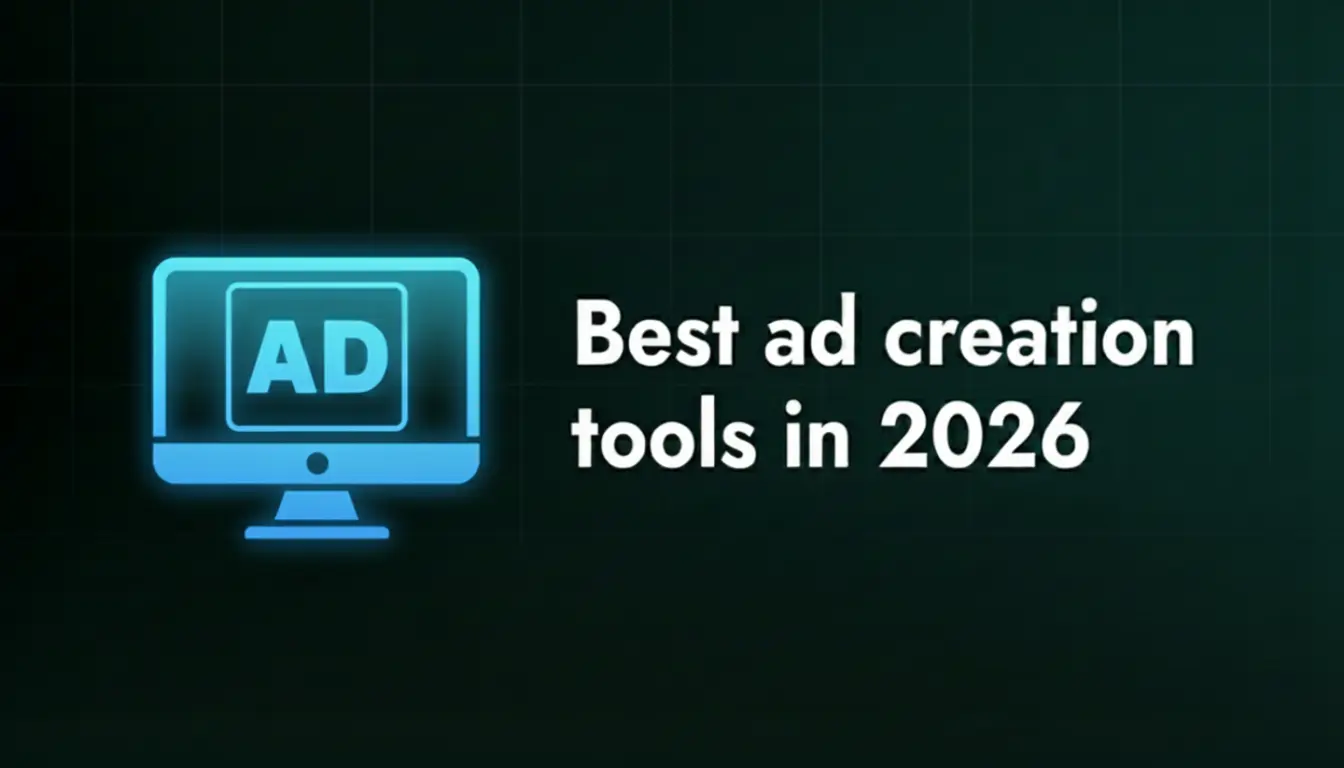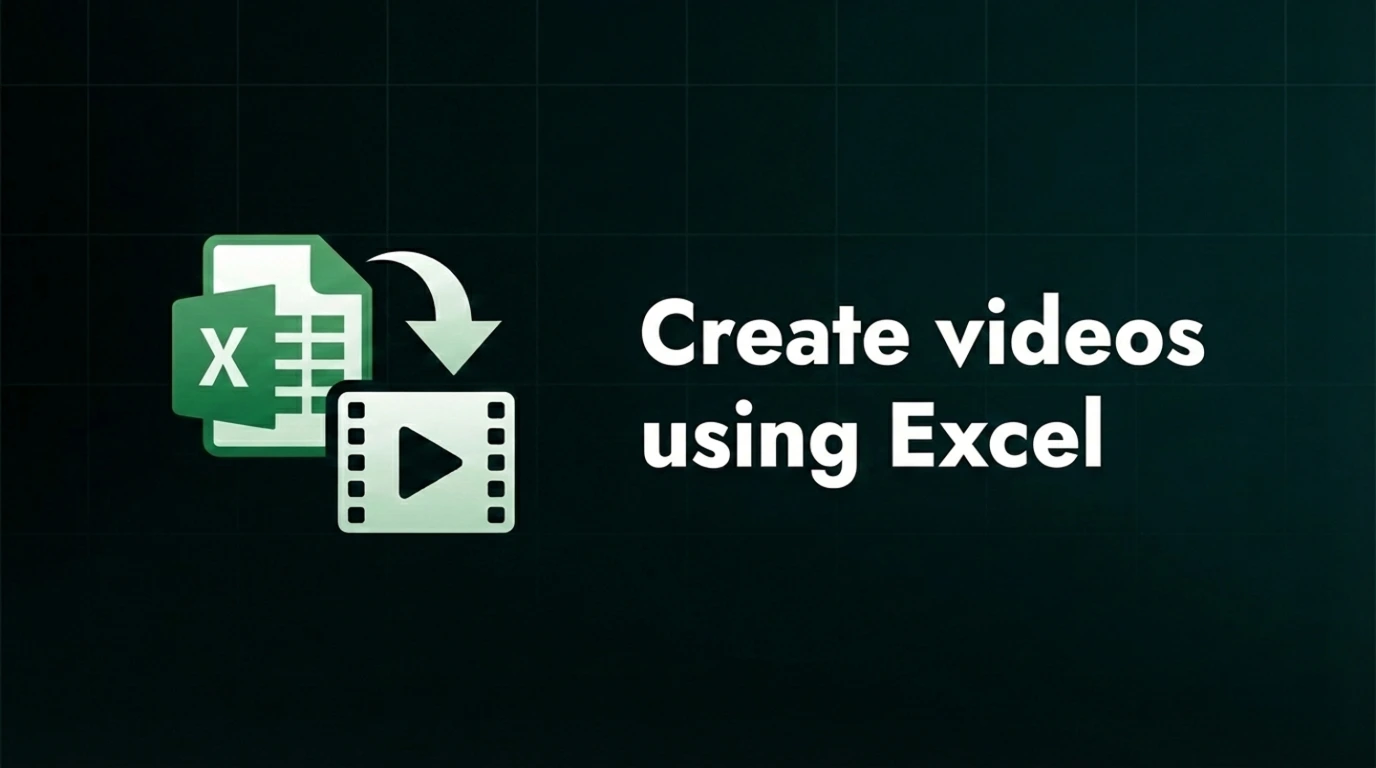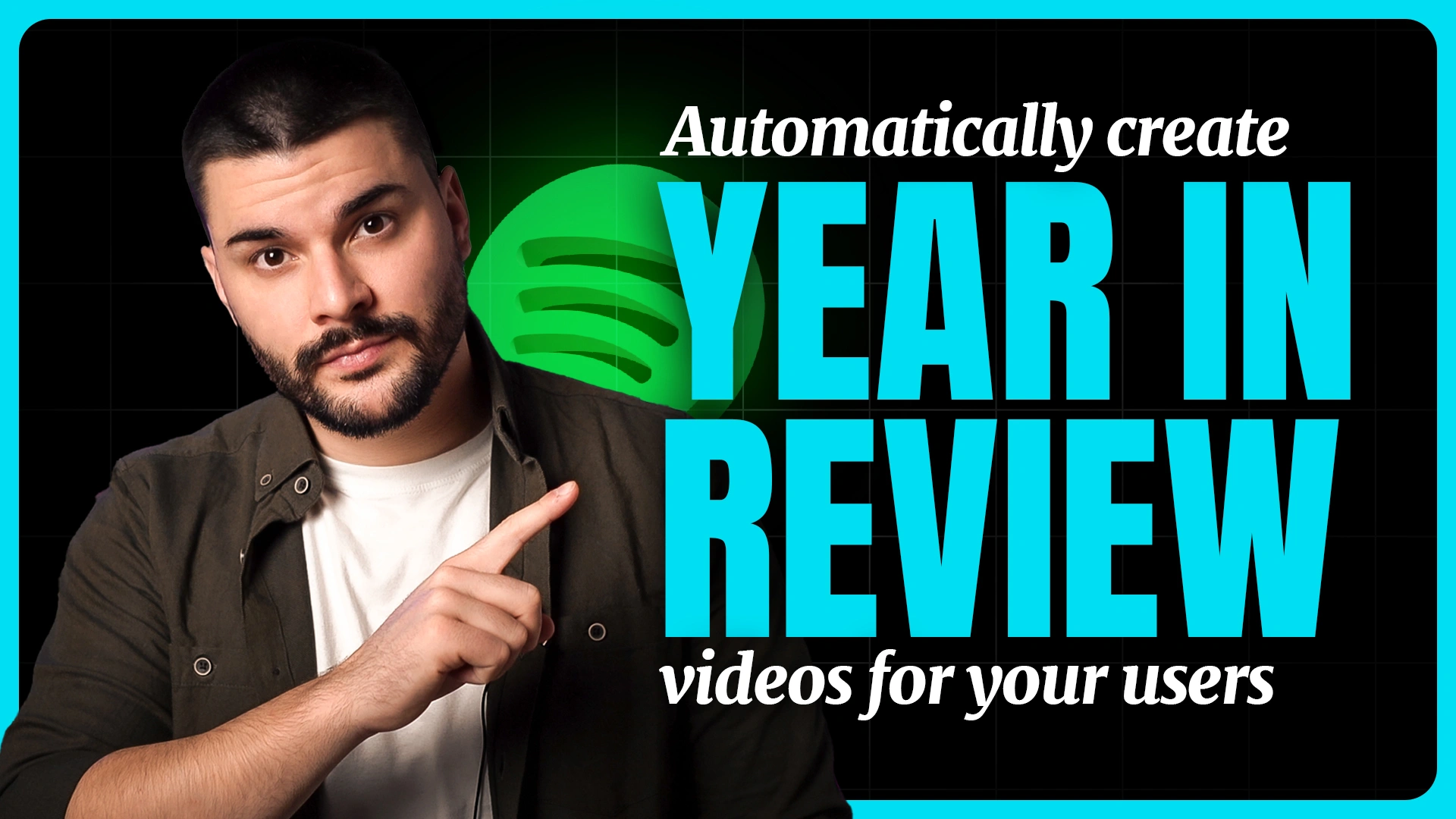Create videos with Airtable

Want to create videos with Airtable? If you're stuck in the content creation process, staring at a table full of names, prices, or product data, the last thing you want is to update videos one by one, right? We know. But luckily, you can forget about late-night renders and copy-paste chaos with After Effects, because, with the right setup, your Airtable can become a platform for personalized videos at scale.
We know the struggle of repetitive content creation, but we also know the hacks, so we’ve created this quick guide that walks you through the Airtable to video process. It might not make it more fun, but it will make it fast. While you can’t generate videos directly in Airtable, you can connect it to a tool like Plainly to automate your workflow.
So, here’s the video that covers what we’ll talk about in the text below, so go check it out:
And here’s what the text tutorial will teach you:
- How to create a dynamic After Effects template
- How to connect your Airtable to Plainly
- How to trigger renders automatically using your table data
- Where to download your video versions
Let’s break it down, one by one.
A step-by-step guide: Create videos with Airtable
First of all, Airtable is like if a spreadsheet and a database had a baby, but made it designer-friendly. It resembles a Google Sheet, but functions like a content management system (CMS). You can use it to track, organize, and automate pretty much anything, from assets and deadlines to video versions or client briefs - marketing folks love it, so should you.
Now pair it with Plainly - a video automation software that works with After Effects to generate data-driven video versions, and you get an automated video versioning powerhouse. No other app needed. So, let’s begin with step one.
Create and prepare your video template
First off, you need a project that’s ready for dynamic updates. Start by designing your video in After Effects like you normally would: layout, animation, transitions - everything, whether it’s a product spotlight, a testimonial, or a data-driven reel.
Then just add an Edit prefix right before the layers and render comps you want to change dynamically. For example, EditColor or EditOldPrice (like in the picture below). It could be any prefix of your choosing; it just needs to match later on. This is important because the prefix tells Plainly which parts of your video should be dynamic and replaced with the data from your Airtable table.

You can make any of these elements dynamic:
- Text (like names, prices, or headlines)
- Images (logos, product photos, avatars)
- Footage (b-roll, user-generated content, or product shots)
- Colors (backgrounds, brand palettes, accents)
- Audio or voiceover files
Zip up your AE project once, and Plainly will use your Airtable data to generate as many versions as you need, all without reopening After Effects or touching the timeline again. But, before we get to the final result, we need to involve Plainly.
Upload your template to Plainly
Now that your AE .zip project file is ready, upload it directly to Plainly, which handles your After Effects file and prepares it for automation. Let’s break down the upload process - this is where you name it and add your template.

Plainly then scans your project and lists layers in all your render comps. Now, click on Auto-generate and select the Prefix option. This allows you to automatically generate templates for layers and comps with a specific prefix.

Just type in Edit - that’s the prefix you used before your dynamic layers. It tells Plainly exactly what to swap out with your Airtable data. Once that’s set, hit Generate and let the automation generate the template.

Later on, if you want, you can go back and edit or change dynamic layers in your template manually. Then Parametrize layers opens, where you’ll find a rundown of all available layers from your project that you can sort by type (dynamic text, images, video, audio, colors, and control effects). From there on, you can modify your template and parametrize layers further or add more dynamic layers on your own, and then just save your settings.
There you’ll also find advanced layer scripting options. Layer scripting allows you to apply different rules to your parameterized layers like crop, extend, shift, and more. Great, right?

Create your Airtable database
Now, go to your Airtable and create a new database with columns that match the names of your dynamic layers, like in the picture below.

Connect your Airtable to your template
Then, go to the Integrations tab in Plainly on the side menu, choose your project and select the template.

Then, scroll down to find Airtable and click to integrate with Plainly.

After you click, this pop-up will appear. Click on the icon next to the field to connect your Airtable account to Plainly.

Then, the Access form will show, and you should click on Add all resources and Add a base where you can choose the base you need. Finally, click Grant access.

After connecting Airtable’s account to Plainly, you should enter the Base ID and Table ID. If you entered your Airtable account in the first field, then, once you hit the plus sign next to the remaining Base ID and Table ID fields, you’ll get a dropdown menu. From there, choose your base and table (the one with the uploaded data that Plainly needs to render versions), and you’re done with that part.

After this, continue with the rest of the fields. You’ll have to match the fields from your template to your Airtable columns, which you’ll be able to do by clicking on the plus sign next to each field and the dropdown will contain the name of your fields.

Note that it’s important how your Airtable table is set, because that will ultimately determine if you need additional setup for media files. If you are passing media fields as URLs from the fields, there is no additional setup needed.
But, if your fields are set as attachments, you’ll need some additional setup for media files in this integration. In this case, audio, video and image fields. To make sure Airtable passes audios, videos and images as URLs, go to each media column, and repeat this process:
- Click the plus sign next to the column
- Use Parse
- Then, First item
- Finally, JSON Path, and type in url in the path field
- Click Add modifier, and you’re done.
Do this for Audio, Video, and Image columns, and you’re done. (fields turn purple after the changes)

You can continue and add other fields to implement changes like Webhook URL, post-encoding type, Instant download, and more, but that’s optional.

When you enter all the desired fields, just click Start integration. That’s all it takes, and it should look like this.

Import your data and render videos
Once your Airtable is mapped to your video generation template, the automation takes over. Every new row in your base becomes a trigger, no need to click Render in Plainly. As soon as new data is added, Plainly picks it up and starts creating a personalized video for each row. One row equals one video. Add 10 rows? You’ll get 10 unique videos. Add 500? Same story. Just set it up, feed in your data, and let the workflow do its thing, with no manual steps and no extra effort. You create a custom field and generate a video. Easy.
Download or deliver your videos
After rendering, your videos are ready to go. Download them directly from Plainly, or you can ease your workflow even further by setting up automatic delivery to Google Drive, Frame.io, Dropbox, or use our API and connect Plainly to any software you might need, but this is optional. So, as you can see, from Airtable to final video, the whole workflow stays clean, fast, and repeatable.
Ready to automate video creation with Airtable?
As you can see, with just one After Effects template, an Airtable base, and a quick integration with Plainly, we’ve shown you a workflow that lets you scale video production effortlessly, with no rendering queues, no repetitive edits, and no bottlenecks. Whether you’re creating 10 or 10,000 variations of the same video, the setup stays clean and the output is fast.
If you want to see how this workflow plays out with Google Sheets, check out this full guide on turning spreadsheets into videos using Plainly. Or, if you feel like you’re ready to test it yourself, start a free trial or book a demo with the Plainly team and get your first project up and running in just a few minutes.