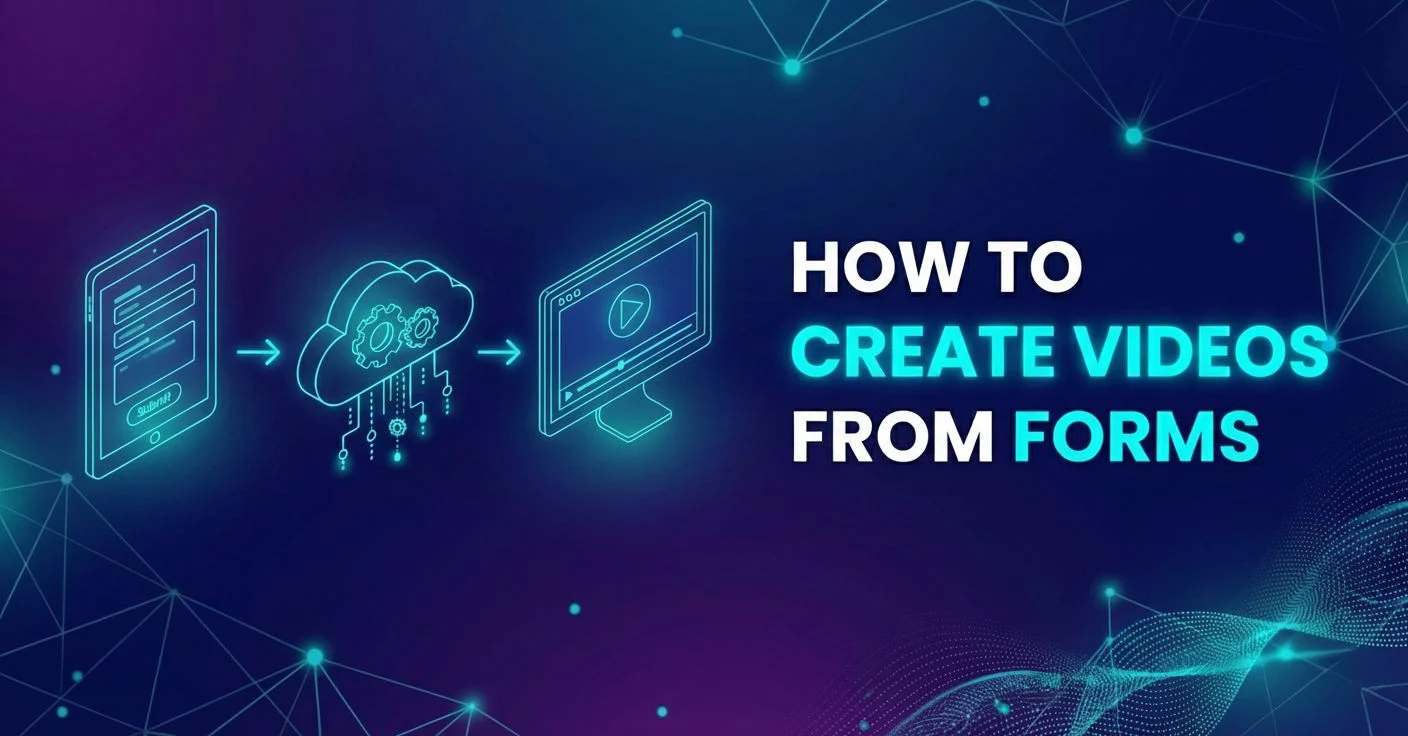Step-by-step guide on how to create videos from structured data [2025]

Did you know you can create multiple videos from structured data with little to no manual work? Well, you can - you just need a data source, a template, and a video automation software.
Easier said than done? Not at all! In fact, we’ve done this more times than we can count, and are about to show you how you can do it!
So, if you’d like to generate 100s or 1000s of video versions at scale, this guide you don’t want to miss!
What is structured data?
Structured data is any type of information that is organized in a clearly defined format, commonly rows and columns, that is easy to access and process by computers. You can typically find this type of data in spreadsheets, CSV files, and databases, but it can also be delivered through APIs in formats such as JSON.
Just like structured data on the page helps search engines index and display content properly, structured datasets can also power video generation behind the scenes.
Here’s an example of a basic structured dataset:
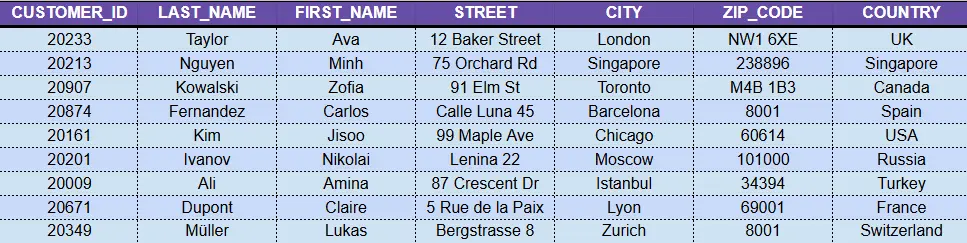
What does creating videos from structured data mean?
If you're creating videos from structured data, you’re essentially creating dynamic videos using information that’s stored in a structured format. In other words, the video content is being created based on predefined data inputs.
This is exactly how structured data works: it feeds systems with clearly defined content, so they know what to display and where.
Curious to see what the actual process looks like? This video workflow explains it all through the lens of After Effects, a structured dataset (CSV file), and our own video automation software - Plainly.
How to create videos from structured data?
If you’ve already watched the above video, you already know how to translate structured data to video.
But just in case you didn’t, we’ll show you how you can do it, one step at a time.
1. Create your video template
Before anything else, you need a video template, as it's the foundation every video version will be built from.
In our case, we use After Effects to create the template, since it’s the industry standard for motion graphics and gives you unmatched creative freedom. It’s also the go-to choice for video automation when flexibility and customization are top priorities.
Now, the key difference compared to a regular AE project is that we add a prefix (for example, “edit”, though it can be anything else you like) to every dynamic layer, a.k.a. the ones you want to replace using data later. This could be text layers, images, audio tracks, or even colors.
Once ready, zip up your entire After Effects project - assets and all. That file is what you’ll upload to Plainly in the next step.
2. Upload your template to Plainly
Now it's time to head over to your Plainly account. Start a new project by clicking on ‘’Upload Project’’ on your dashboard.
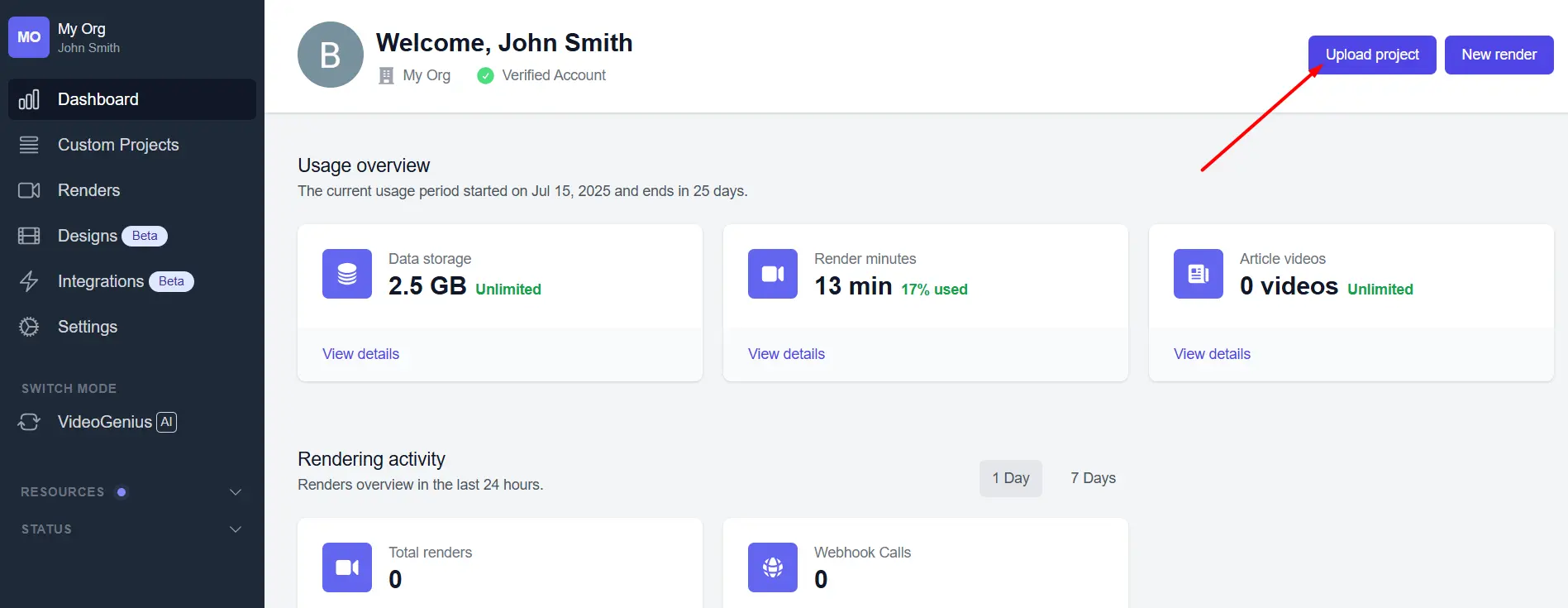
Then, name your project and upload the AE template you just zipped up.
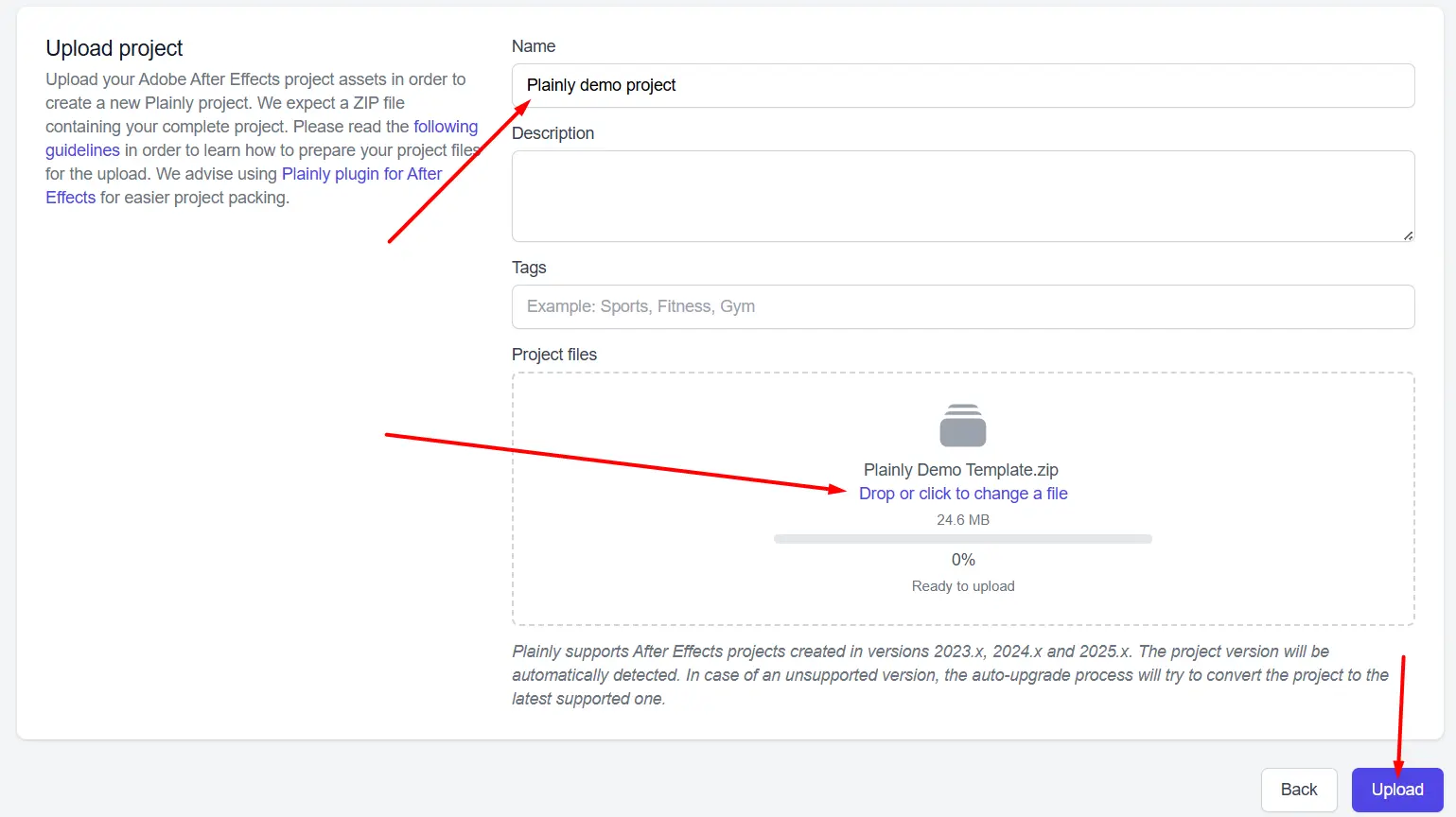
After the upload, scroll down to the ‘’Templates’’ section and click the Auto-generate button.
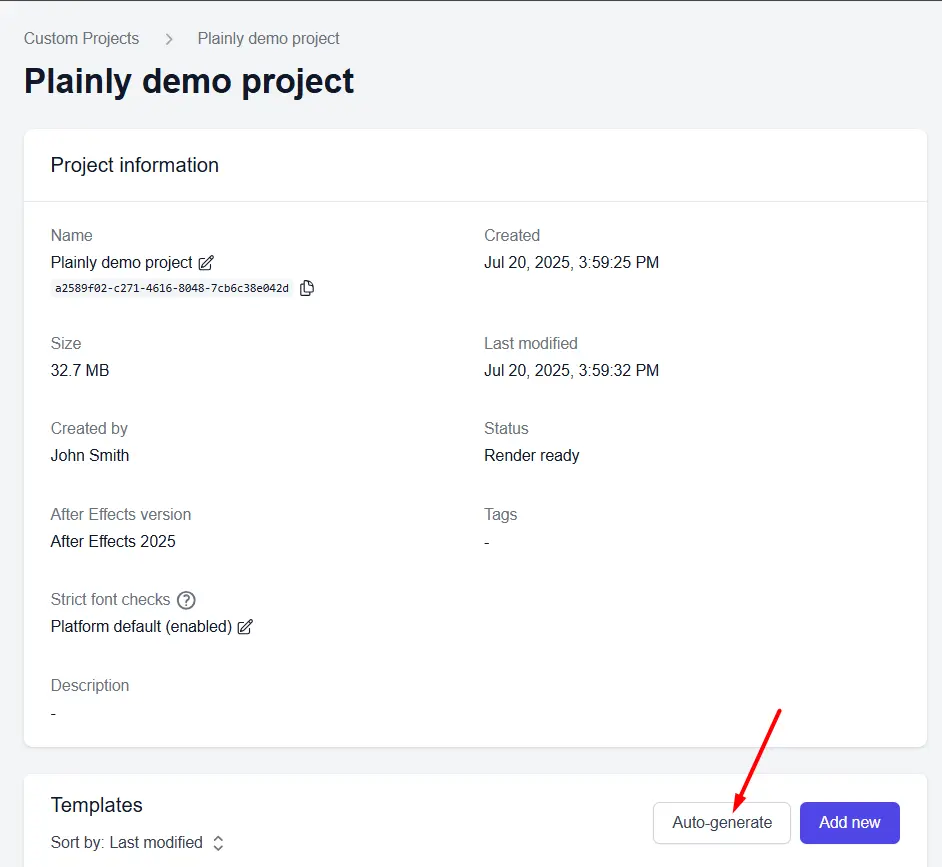
Then, select the prefix method…
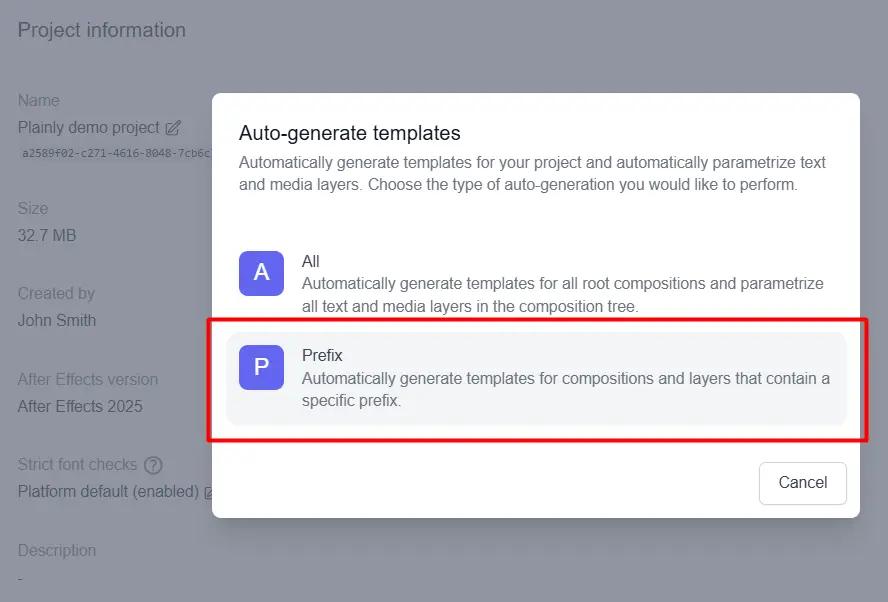
…choose the composition and input the same prefix you added to dynamic layers in your After Effects template (in our case, edit). Here, you’ll also find a few other options that allow you to fine-tune what gets parametrized.
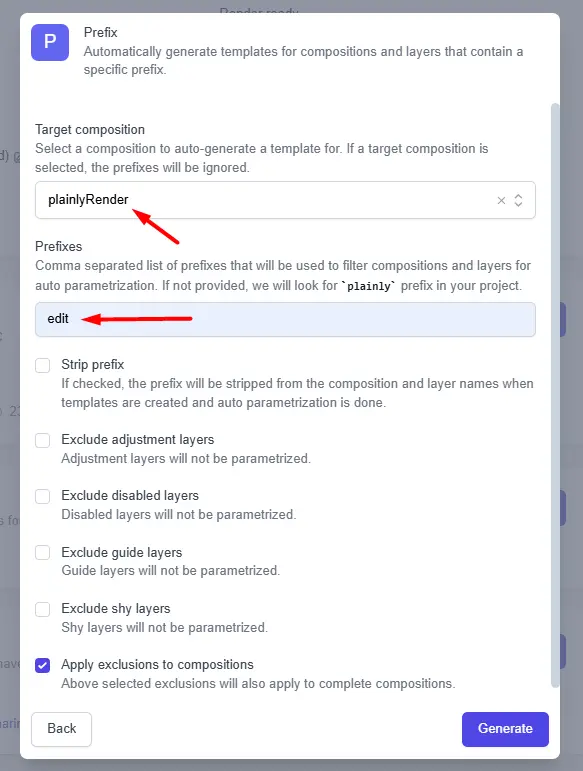
This bulk video editor will then automatically scan your project, detect the prefixed layers, and set them up as editable parameters.
If you want, you can also set up everything manually. Though, we found the auto-generate method to be much quicker.

3. Create your structured dataset
Next up, you need to prepare the structured data, a.k.a. details about your videos that will be used to create multiple versions.
We recommend that you organize your structured data using a CSV file. The easiest way to build it is through Google Sheets, Excel, Airtable, or any other spreadsheet tool.
As you go about it, keep in mind that for every parametrized layer, you need a column that matches its name (e.g., editTitle, editImage).
As for rows, each one represents one video version, so make sure you include structured data accordingly.
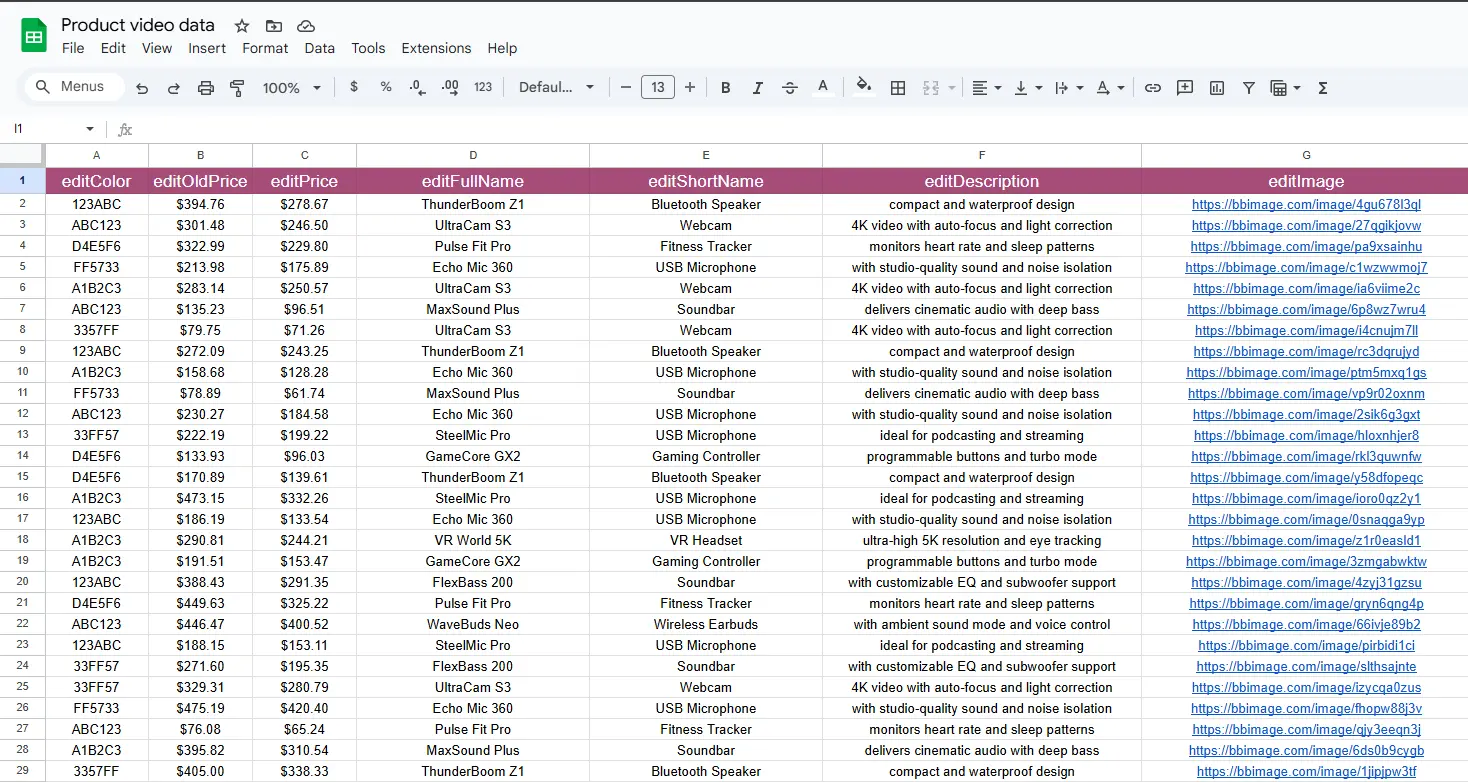
Not sure where to start? Plainly can generate a sample CSV for you based on your template. Just open the template and hit ''Generate CSV''. Yours is only to insert structured data, then!
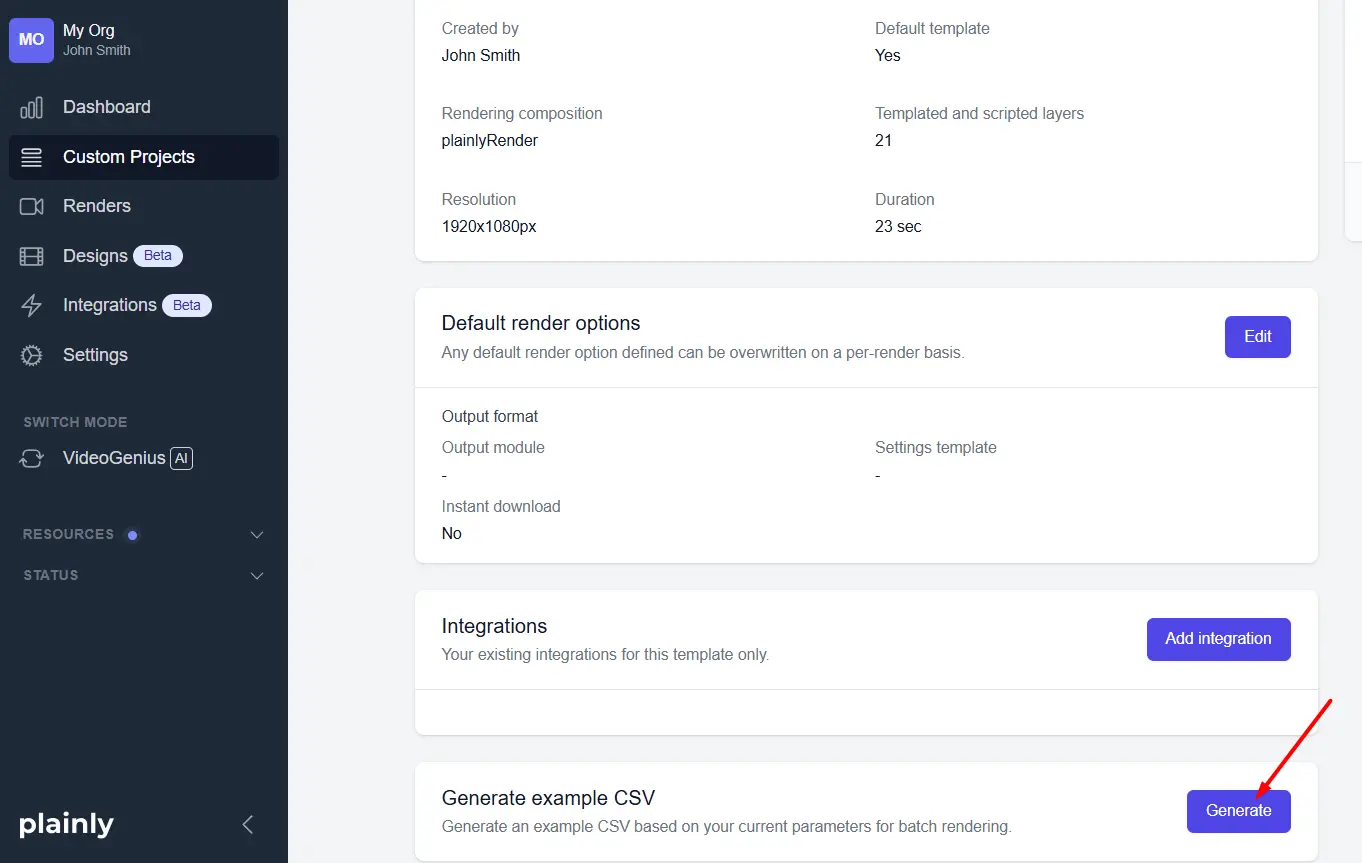
Video data file ready? Export it as .csv and you’re good to move on!
4. Render & distribute your video content
And now comes the fun part - rendering!
If you've previously worked with AE, you may be familiar with the option to batch render in After Effects. Well, Plainly provides the same one!
To access it, go to your project, open the Render tab, and select Batch render.
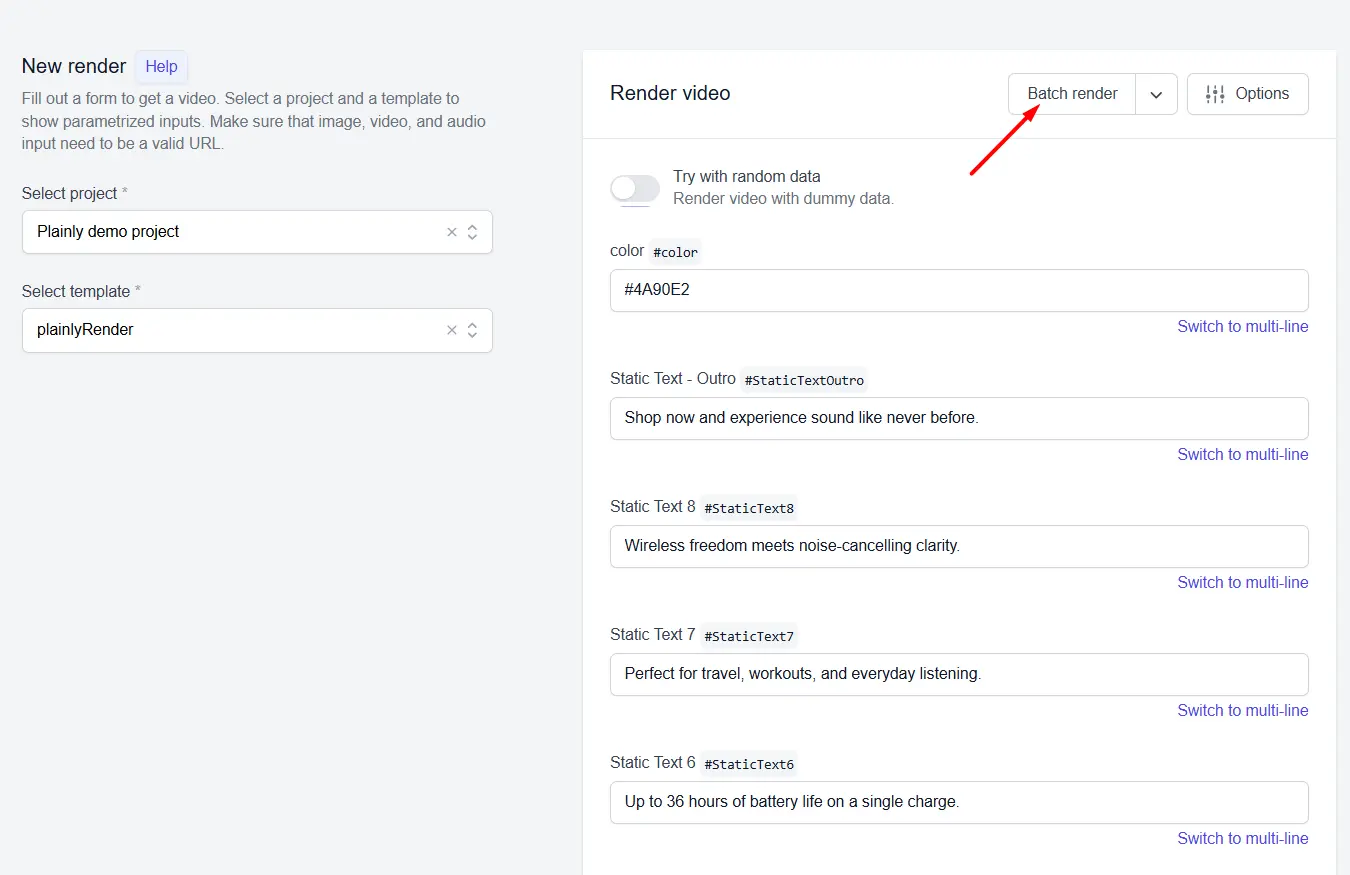
Next, upload the CSV file you just created.
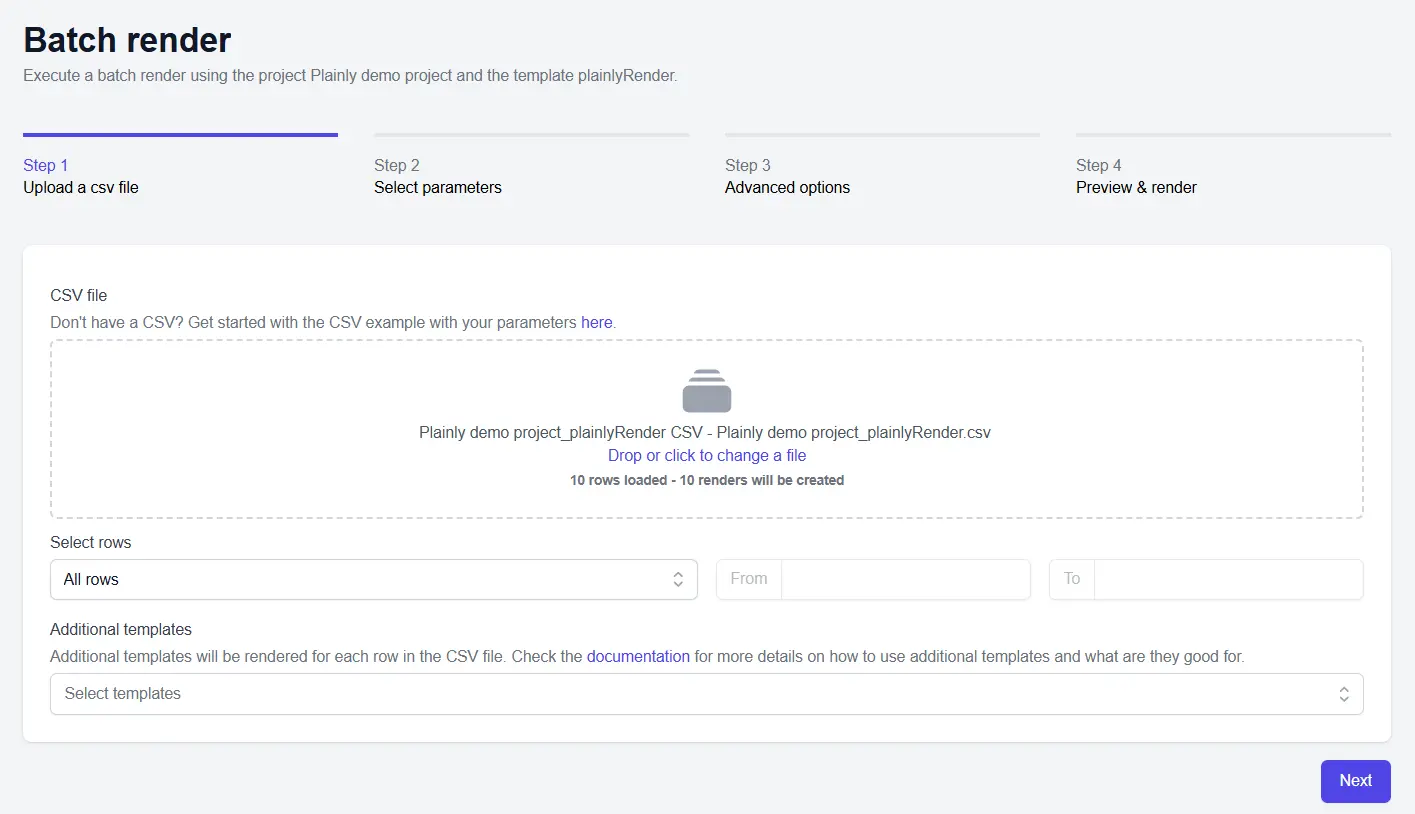
Then click Auto link to match each column with its corresponding layer in the template.
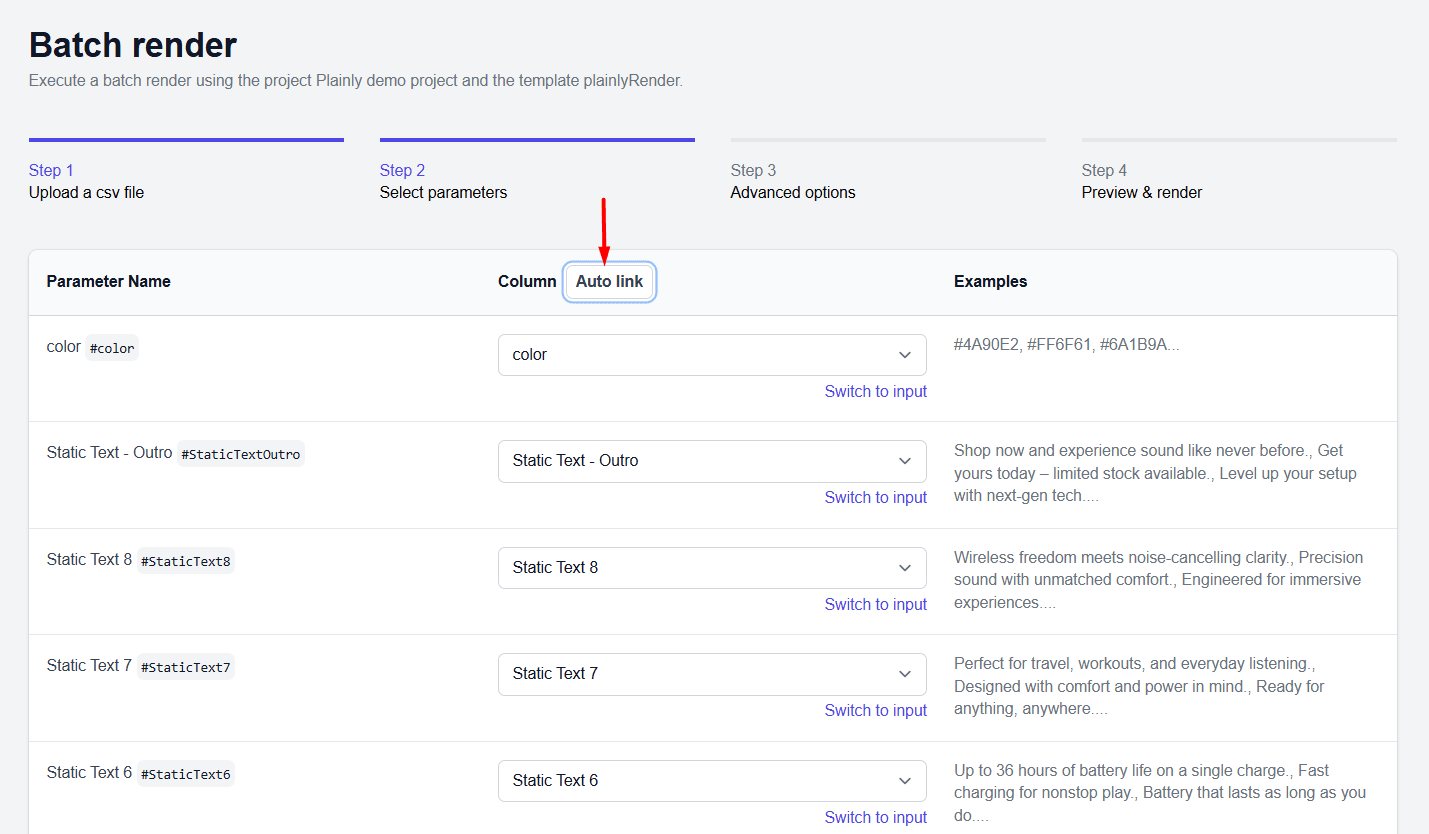
Once that’s done, hit Next and then Render.
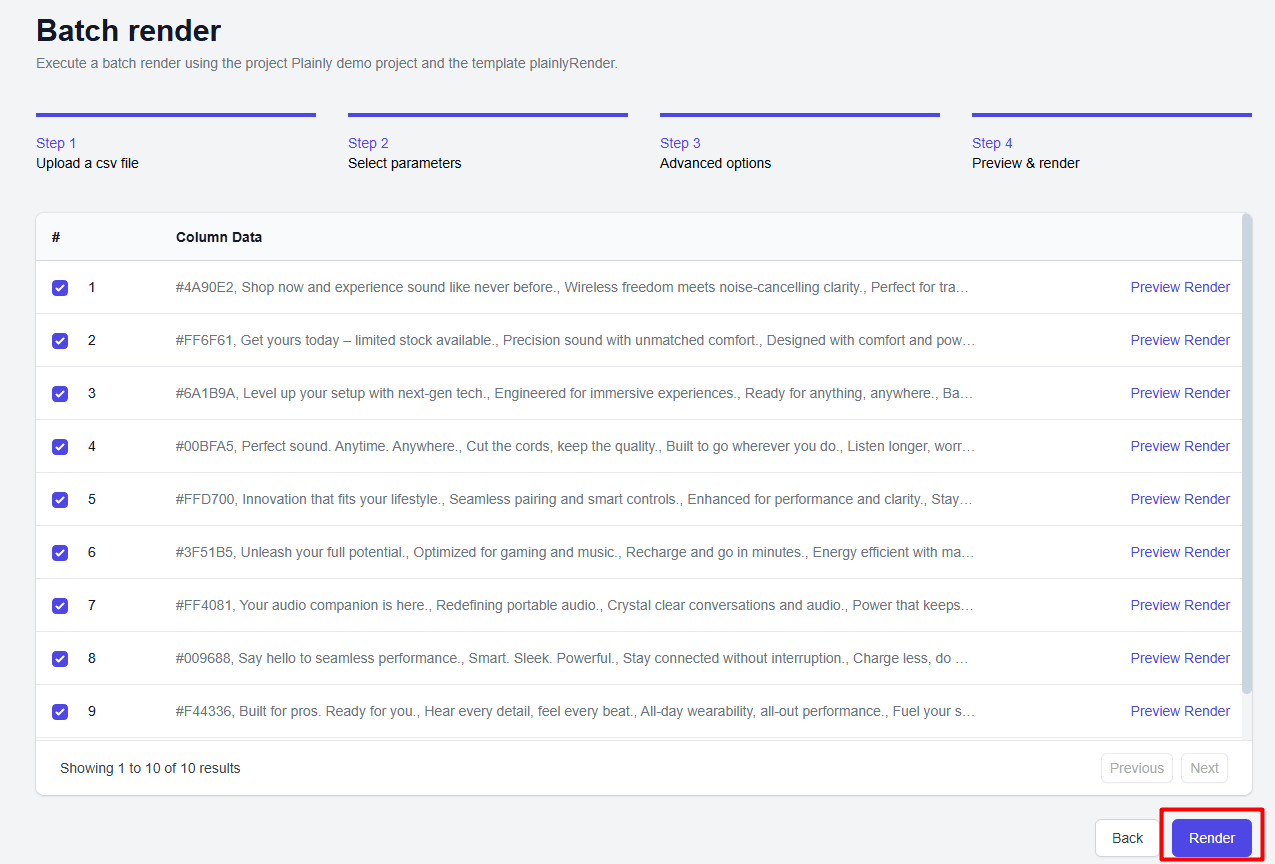
Plainly will generate every video version based on your data.
After rendering, you've got a few options in terms of video distribution:
- Download videos one by one
- Download the entire batch at once
- Set up an integration to automatically upload them to Google Drive, Dropbox, Frame.io, and more
- Use Plainly’s video editing API to automate the whole process from start to finish
Put your structured data to work
By now, you should have a solid understanding of how to create videos from structured data, step by step, and at scale.
We’ve seen firsthand how much time and effort this process saves, especially when you’re working with hundreds (or thousands) of video versions. And the best part? Once everything’s set up, the workflow basically runs itself.
If you’re already using spreadsheets to manage content, this approach is a no-brainer, as it helps you go from spreadsheet to video faster than your laptop fans kick in during a manual render.
Need a hand getting started? Book a demo with our team, and we’ll show you how you can add structured data to your videos and translate them into multiple versions... in a matter of minutes!