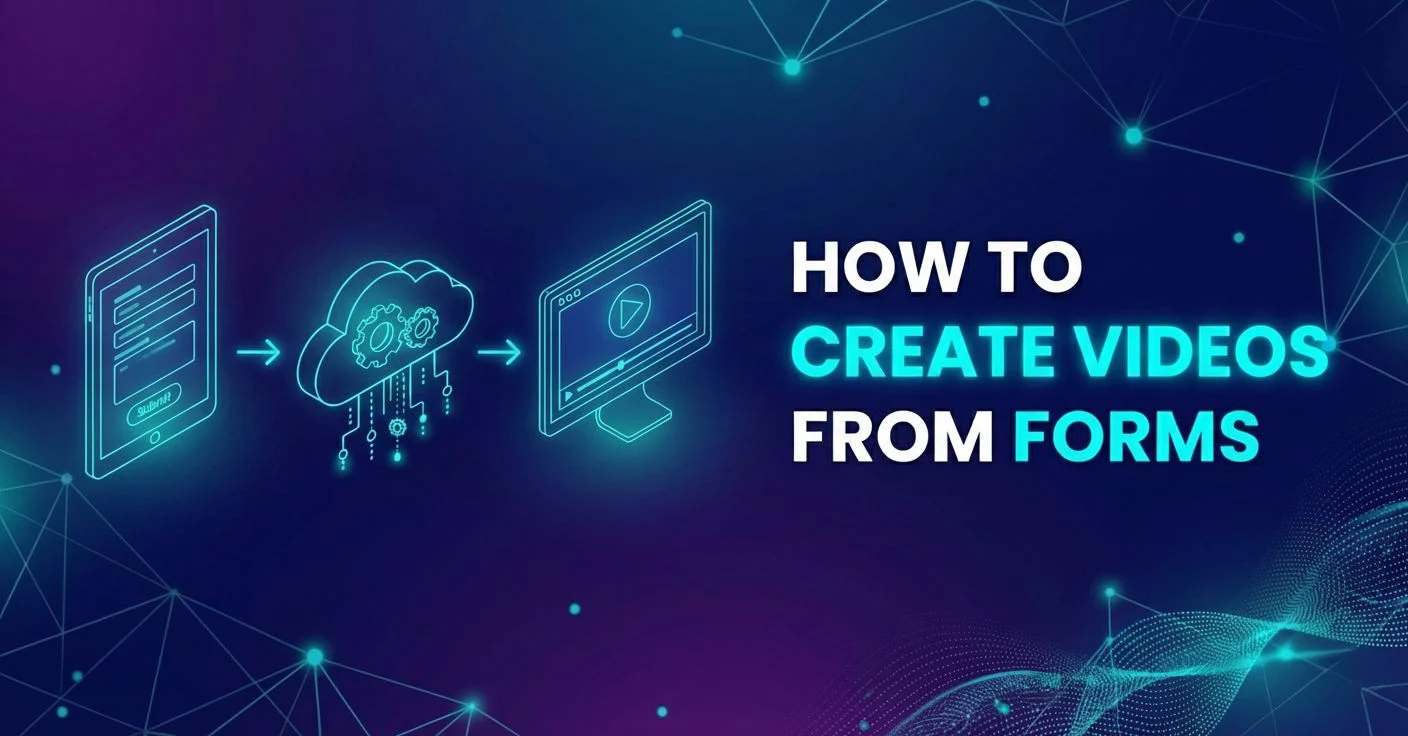Automated video localization using Airtable and Plainly

Localization of video ads nowadays mostly consists of tweaking text layers and swapping out product images based on a spreadsheet. It's tedious, repetitive, and usually involves hours of manual After Effects work. We decided there had to be a better way. So we built one.
In this post, we’ll walk through how we automated the entire process of creating localized videos in 20 different languages. With just a simple form submission, we can now generate translated and localized videos that are rendered, voiced over, and delivered straight into Dropbox ready for global campaigns.
It might sound complex at first, but once the setup is done, the process is completely hands-free.
The big picture
Here’s what the workflow looks like at a high level:
- Airtable powers the input form where we add the video content.
- ChatGPT translates our text into 20 different languages.
- ElevenLabs generates voice overs for each version.
- Plainly renders everything inside an After Effects template.
- Dropbox receives the final localized videos.
- Zapier ties all the pieces together.
Once these tools are connected, the entire thing runs automatically. From text input to finished videos, the workflow runs with no manual intervention.
Building the template
The foundation of our system is a dynamic After Effects template. We designed one for product ads that has editable fields for:
- headline
- subheadline
- image
- call to action
- voice over
We also included controllers for background and button colors, plus a slot for a company logo. To make the template flexible, we added expressions that keep everything responsive so text doesn’t fall off the screen or overlap.
We used a small naming trick too: by adding the prefix “edit” to our render comp and dynamic layers, Plainly can automatically detect them once uploaded. This saves us time during setup.
Uploading to Plainly
Next, we uploaded the template to Plainly using their After Effects plugin. In Plainly, we turned on the auto-generate option, which picked up all the dynamic layers we prepared earlier.
From here, we also configured where the final videos should be delivered. In our case, Dropbox made the most sense, but the system also supports Google Drive, Amazon S3, custom APIs, or other integrations.
Structuring the data in Airtable
Airtable acts as the bridge between content and automation. We created two tables:
- Input table – This is where new content gets submitted. It contains columns for headline, subheadline, call to action, colors, and attachments for images and logos. We also included a “created time” column to track the most recent entries.
- Output table – This one stores translated text, generated voice overs, and URLs for images and logos. We added a “language” column and a field for the audio file URL.
The input table is where we or anyone on our team fills out the form. The output table is what connects directly to Plainly and tells it what to render.
We also styled an Airtable form to serve as a clean front-end interface. That way, anyone can quickly generate localized videos without touching any of the backend setup.
Setting up the integrations
Now the fun part - connecting everything with Zapier.
Step 1: Airtable as a trigger
We started with Airtable. Anytime a new record is added in the input table, Zapier triggers the workflow.
Step 2: ChatGPT for translation
The next step is ChatGPT. We send the headline, subheadline, and call to action text and ask it to translate them into 20 different languages. We instruct it to return the output as structured JSON so it’s easier to handle in the next steps.
Step 3: Code by Zapier
Zapier’s code step processes that JSON and makes it usable in the automation. This ensures every translated version is neatly formatted.
Step 4: Looping
Since we need to generate 20 versions, we added a looping step in Zapier. This makes the workflow cycle through each language one by one.
Step 5: ElevenLabs for voice over
For each loop, the translated text is sent to ElevenLabs, which converts it into natural-sounding speech. We chose a pre-made voice we liked and had it read both the headline and subheadline together. The result is an audio file URL for each language.
Step 6: Airtable output table
Finally, Zapier creates a new record in the output table, storing the translated text, audio file, and links to the original assets. This table is the one mapped directly to our Plainly template.
Plainly rendering the videos
At this point, Plainly takes over. It listens to the output Airtable table, and whenever new data is added, it renders a new video using the After Effects template. Each video includes the localized text, translated voice over, and the design elements we set up.
Plainly then sends the finished videos straight into Dropbox, neatly organized and ready to be used in campaigns.
Testing the setup
To test everything, we submitted a sample record through the Airtable form. Within minutes, we received 20 localized videos in our Dropbox folder. Each one had the correct translations, voice overs, and design adjustments applied automatically.
It’s a surreal moment to watch - knowing how much time this would normally take manually, and seeing it all happen hands-free is pretty satisfying.
The benefits of this setup
This kind of automation is a game changer for agencies, marketers, or anyone running global campaigns. Video localization is often one of the most resource-heavy parts of a campaign. Teams either pay extra for localization services or spend countless hours doing it in-house.
With this workflow, we can:
- scale content instantly across multiple languages
- ensure consistent design and branding
- free up creative teams to focus on higher-value work
And since everything is modular, it’s easy to adjust the workflow. Want different voice styles? Swap them in ElevenLabs. Need distribution somewhere else? Change the output from Dropbox to another platform. The core setup stays the same.
Final thoughts
What started as a technical experiment quickly turned into a reliable system we use in our own workflows. The beauty of it is that once the setup is done, anyone on the team can use it without touching After Effects, translation tools, or editing software. They just fill out a form and the videos appear, ready to go.
Automation like this doesn’t just save time - it changes how we think about production. Instead of dreading localization, we can embrace it as just another step in the creative process. And with the right tools working together, that step can be completely automatic.